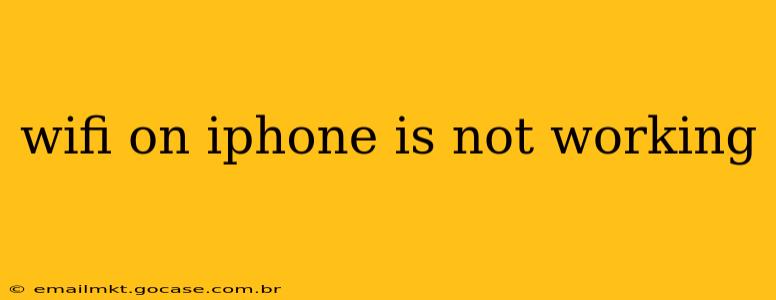Experiencing frustrating WiFi woes on your iPhone? You're not alone. Many iPhone users encounter connectivity issues from time to time. This comprehensive guide will walk you through troubleshooting steps to get your iPhone back online. We'll cover common causes, practical solutions, and even address some frequently asked questions. Let's get your WiFi working again!
Common Reasons Why Your iPhone WiFi Isn't Working
Before diving into solutions, it's helpful to understand why your iPhone's WiFi might be malfunctioning. Here are some of the most common culprits:
- Software glitches: iOS updates, bugs, or corrupted system files can sometimes interfere with WiFi connectivity.
- Network issues: Problems with your router, internet service provider (ISP), or even other devices on your network can impact your iPhone's ability to connect.
- Hardware problems: While less frequent, physical damage to your iPhone's antenna or a faulty WiFi chip can also cause connectivity issues.
- Incorrect settings: An incorrect password, incorrect network selection, or other misconfigurations in your iPhone's settings can prevent a successful connection.
- Airplane Mode: A simple oversight, but often overlooked! Make sure Airplane Mode is OFF.
How to Fix iPhone WiFi Issues: A Step-by-Step Guide
Here's a systematic approach to troubleshooting your iPhone's WiFi problems:
1. Restart Your iPhone
The simplest solution is often the most effective. A quick restart can resolve minor software glitches that are interfering with your WiFi connection.
2. Check Your WiFi Password and Network Name
Double-check that you're entering the correct password for your WiFi network. Even a small typo can prevent a connection. Also, verify that you're selecting the correct network name (SSID) from the list of available networks.
3. Restart Your Router and Modem
Your router and modem might be experiencing temporary issues. Unplug both devices from the power outlet, wait 30 seconds, plug them back in, and wait for them to fully reboot. This often resolves network-related problems.
4. Forget the Network and Rejoin
If you've already tried restarting your devices, try forgetting the WiFi network on your iPhone and then re-adding it. Go to Settings > Wi-Fi, select your network, tap "Forget This Network," and then reconnect by entering the password again.
5. Check for iOS Updates
Outdated software can sometimes contain bugs that affect WiFi connectivity. Make sure your iPhone is running the latest version of iOS by going to Settings > General > Software Update.
6. Check Your Airplane Mode
This seems obvious, but it's a frequent culprit. Double-check that Airplane Mode is turned OFF in your Control Center or Settings.
7. Reset Network Settings
As a more drastic measure, you can reset your iPhone's network settings. This will erase all saved WiFi passwords, Bluetooth pairings, and cellular settings. Go to Settings > General > Transfer or Reset iPhone > Reset > Reset Network Settings. You'll need to re-enter your WiFi password and reconnect to your Bluetooth devices afterward.
8. Check for Interference
Other electronic devices or physical obstacles can interfere with your WiFi signal. Try moving closer to your router or eliminating potential sources of interference.
What to Do If Your iPhone WiFi Still Isn't Working
If you've tried all these steps and your iPhone WiFi is still not working, there might be a more serious underlying issue. Consider these options:
9. Contact Your Internet Service Provider (ISP)
Your ISP might be experiencing outages or other network problems. Contacting them is crucial to rule out issues beyond your control.
10. Seek Professional Repair
If the problem persists, it's possible there's a hardware fault with your iPhone. Contact Apple Support or visit an authorized repair center for professional assistance.
Frequently Asked Questions (FAQs)
Why is my iPhone WiFi disconnecting frequently?
Frequent disconnections can be caused by several factors, including weak WiFi signals, network congestion, software bugs, or hardware problems. Try the troubleshooting steps outlined above, focusing on signal strength and software updates.
My iPhone says "No Internet Connection" even though WiFi is connected.
This often indicates a problem with your router, modem, or internet service provider. Restart your router, check your ISP's status, and ensure your internet subscription is active.
Why is my iPhone WiFi slow?
Slow WiFi speeds can stem from network congestion, distance from the router, interference, or a problem with your router itself. Try moving closer to the router, checking for interference, and restarting your network equipment.
By following these steps, you should be able to diagnose and resolve most iPhone WiFi connectivity problems. Remember, starting with the simplest solutions and working your way through the list is often the most effective approach. If you’re still struggling, professional help might be needed.