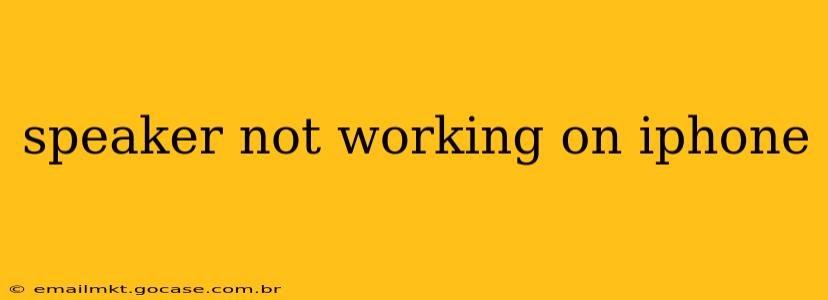Is your iPhone speaker not working? It's a frustrating problem, but thankfully, there are several troubleshooting steps you can take before considering a repair. This comprehensive guide will walk you through the most common causes and solutions, helping you get your audio back up and running in no time.
Why Isn't My iPhone Speaker Working?
Several factors can cause your iPhone speaker to malfunction. These range from simple software glitches to more serious hardware issues. Let's explore some of the most frequent culprits:
Software Issues:
- Software glitches: Sometimes, a minor software bug can disrupt audio output. A simple restart can often resolve this.
- Outdated iOS: An outdated operating system might contain bugs affecting audio functionality. Ensure your iPhone is running the latest iOS version.
- Faulty App: A specific app might be causing the problem. Try closing all apps and restarting your phone to see if this resolves the issue.
Hardware Issues:
- Speaker damage: Physical damage to the speaker itself (e.g., from drops or water exposure) is a common reason for audio failure.
- Dust or debris: Dust or lint can clog the speaker grill, muffling the sound.
- Hardware malfunction: Internal components within your iPhone could be failing, requiring professional repair.
Troubleshooting Steps: A Step-by-Step Guide
Let's tackle the problem systematically:
1. Restart Your iPhone:
This is the first and often most effective troubleshooting step. A simple restart can resolve temporary software glitches that are interfering with the audio. The method for restarting varies slightly depending on your iPhone model (refer to Apple's support site for precise instructions).
2. Check the Volume:
It sounds obvious, but make sure the volume isn't muted or turned all the way down! Check both the ringer volume and the media volume.
3. Clean the Speaker Grill:
Gently use a compressed air canister to blow away any dust or debris that might be blocking the speaker. Avoid using sharp objects that could damage the speaker.
4. Update Your iOS:
Go to Settings > General > Software Update to check for and install any available iOS updates. These updates often include bug fixes that could resolve audio problems.
5. Check for Do Not Disturb Mode:
Ensure Do Not Disturb mode is not activated. If it is, sounds might be muted or significantly reduced.
6. Test with Headphones:
Plug in your headphones. If they work correctly, the problem likely lies with the iPhone's speaker, not the audio output itself. If the headphones don't work, the problem might be more systemic, potentially requiring professional assistance.
7. Check for Water Damage:
If your iPhone has been exposed to water, this could be causing the speaker malfunction. Apple provides guidance on how to handle water-damaged devices.
8. Test with Different Apps and Media:
Try playing audio from various apps (e.g., Music, Podcasts, YouTube) to rule out an issue with a specific application.
What if None of These Steps Work?
If you've tried all the troubleshooting steps and your iPhone speaker is still not working, it's likely a hardware problem. In this case, you should:
- Contact Apple Support: They can diagnose the issue and determine if it's covered under warranty or needs repair.
- Visit an Apple Store or Authorized Service Provider: They can physically examine your iPhone and offer repair options.
Remember to back up your data before taking your device in for repair.
Frequently Asked Questions (FAQ)
This section addresses common questions related to iPhone speaker issues.
Why is the sound muffled on my iPhone speaker?
A muffled sound often indicates dust or debris clogging the speaker grill. Cleaning it with compressed air should resolve the issue. However, a hardware problem is possible if cleaning doesn't help.
How do I fix a crackled sound from my iPhone speaker?
A crackled or distorted sound usually suggests speaker damage or a more serious hardware problem requiring professional repair.
My iPhone speaker stopped working after a drop. What should I do?
A drop can cause physical damage to the speaker or internal components. Contact Apple Support or visit an authorized service provider for assessment and repair.
Is there a way to test my iPhone's speaker without using any apps?
While there isn't a dedicated built-in speaker test, you can try playing a ringtone or notification sound to assess the speaker’s functionality. If that doesn't work, it's a strong indicator of a problem.
By following these steps, you should be able to effectively troubleshoot your iPhone speaker issues. Remember to always back up your data and consult with Apple Support if you're unable to resolve the problem independently.