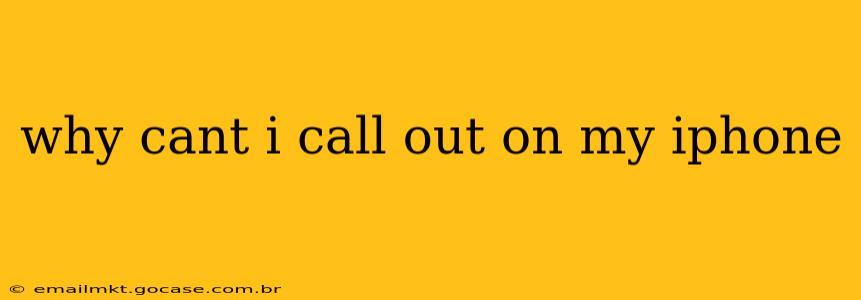Why Can't I Make Calls on My iPhone? Troubleshooting Common Issues
It's incredibly frustrating when your iPhone refuses to make calls. This problem can stem from a variety of causes, ranging from simple fixes to more complex technical issues. Let's troubleshoot this together and get you back in touch with the world!
Here's a systematic approach to resolving your calling issues:
1. Check Your Cellular Service:
This is the most basic, yet often overlooked, step. Is your cellular data working? Are you in an area with poor or no signal? A weak signal can prevent calls from connecting.
- Check the signal bars: Look at the top left corner of your screen. If the signal is weak (one or two bars), try moving to a location with better reception.
- Check your cellular plan: Ensure that your cellular data and calling plan are active and haven't expired. Contact your carrier if you suspect a problem with your account.
- Airplane Mode: Accidentally enabled Airplane Mode? Toggle it off to re-enable cellular connectivity.
2. Restart Your iPhone:
A simple restart can often resolve temporary software glitches that may be interfering with your calling functionality.
- Force Restart: Depending on your iPhone model, force restarting might involve pressing and holding specific button combinations. Consult your iPhone's user manual or a quick online search for the correct procedure for your model.
3. Check for Carrier Settings Updates:
Your carrier regularly releases updates that can improve network performance and fix bugs.
- Check for Updates: Go to Settings > General > About and let your iPhone check for any carrier settings updates.
4. Network Settings Reset:
If carrier settings updates don't help, a network settings reset can resolve more persistent connectivity problems. Caution: This will reset your Wi-Fi passwords, Bluetooth pairings, and VPN settings, so make a note of them before proceeding.
- Reset Network Settings: Go to Settings > General > Transfer or Reset iPhone > Reset > Reset Network Settings.
5. Do Not Disturb Mode:
This mode can unintentionally block calls. Ensure it's not activated. Check your settings under Settings > Focus > Do Not Disturb.
6. Check for Software Updates:
Outdated software can contain bugs that affect calling. Keeping your iPhone's software up-to-date is crucial for optimal performance.
- Check for Updates: Go to Settings > General > Software Update.
7. Check for SIM Card Issues:
A faulty or improperly seated SIM card can also prevent calls.
- Inspect your SIM card: Power off your phone, carefully remove the SIM card tray, and visually inspect your SIM card for any damage or debris. Reseat the SIM card ensuring it's firmly in place. If there's visible damage, contact your carrier for a replacement.
8. Check for Call Blocking Apps:
Some apps can block calls unintentionally. Review your installed apps and see if any have call blocking functionality enabled.
9. Contact Your Carrier:
If none of the above steps resolve the problem, it's time to contact your cellular carrier. They can check for account issues, network problems in your area, or diagnose potential problems with your phone's connection to their network.
10. Hardware Issues:
If all else fails, there might be a hardware issue with your iPhone, such as a damaged antenna or internal component. In this case, consider contacting Apple support or visiting an authorized repair center for professional diagnosis and repair.
By following these steps systematically, you should be able to identify the cause of your iPhone's calling problems and get back to making calls without further issue. Remember to always back up your data regularly to avoid losing important information.