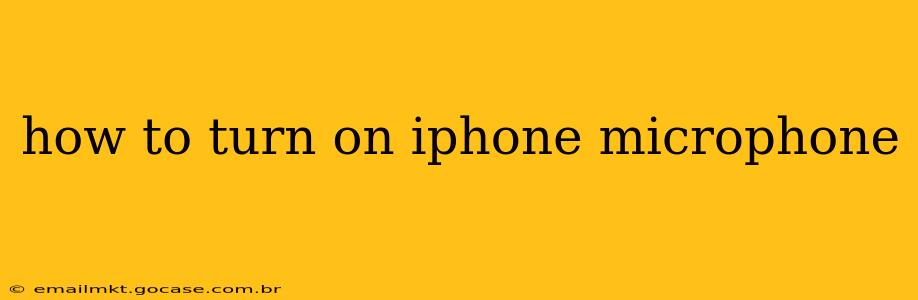Having trouble with your iPhone microphone? Whether you're recording a voice memo, participating in a FaceTime call, or using a voice assistant, a malfunctioning microphone can be incredibly frustrating. This guide will walk you through troubleshooting steps to ensure your iPhone microphone is working correctly. We'll cover everything from basic checks to more advanced solutions.
Why Isn't My iPhone Microphone Working?
Before diving into solutions, it's helpful to understand the potential reasons why your microphone might be acting up. Several factors can contribute to microphone issues:
- Software glitches: A simple software bug can sometimes interfere with microphone functionality.
- Hardware problems: Physical damage to the microphone itself or related components could be the culprit.
- Accidental settings changes: You might have inadvertently muted the microphone in a specific app or setting.
- Background processes: Certain apps running in the background could interfere.
- Accessory issues: Connected headphones or other accessories can sometimes cause conflicts.
How to Check if Your iPhone Microphone is Working
Before troubleshooting, let's verify if the microphone is truly malfunctioning.
- Try recording a voice memo: Open the Voice Memos app and record a short audio clip. If you can't hear anything, the microphone is likely the problem.
- Test with FaceTime or a Voice Call: Initiate a FaceTime or regular phone call. Ask the person on the other end if they can hear you clearly.
- Use Siri: Ask Siri a question. If Siri doesn't respond or misinterprets your request, it could indicate a microphone problem.
How to Turn On the iPhone Microphone (For Specific Apps)
The "on" state of your iPhone's microphone isn't a single switch. Instead, its usage depends on which app you're using. Here's how to ensure it's enabled for different applications:
How to Enable Microphone Access for Specific Apps?
Many apps require access to your microphone before they can use it. Ensure the app has permission to access your microphone:
- Go to Settings > Privacy & Security > Microphone.
- Locate the app you're having trouble with.
- Make sure the toggle switch next to the app is green (on). If not, tap to enable microphone access.
How to Check if Microphone is Muted in Control Center?
A quick mute can accidentally silence your microphone.
- Swipe down from the top-right corner of your screen (on iPhones with Face ID) or swipe up from the bottom (on older iPhones) to open Control Center.
- Look for the microphone icon. If it's slashed through, tap it to unmute your microphone.
Troubleshooting Your iPhone Microphone
If the above steps haven't resolved the issue, let's explore more advanced troubleshooting options.
Restart Your iPhone
A simple restart often resolves minor software glitches. Restarting your phone clears temporary files and processes which could be interfering with the microphone.
Update Your iPhone Software
Outdated software can sometimes cause compatibility issues. Make sure your iPhone is running the latest iOS version:
- Go to Settings > General > Software Update.
- If an update is available, download and install it.
Check for Physical Obstructions
Inspect the microphone openings on your iPhone (usually located at the bottom near the charging port). Ensure there's no dust, lint, or debris blocking the microphone. Gently clean the area with a soft-bristled brush or compressed air.
Reset All Settings
This option resets your iPhone's settings to their defaults, but it won't erase your data. It can be helpful if a specific setting is causing the microphone malfunction.
- Go to Settings > General > Transfer or Reset iPhone > Reset > Reset All Settings.
Restore Your iPhone (as a last resort)
If all else fails, you may need to restore your iPhone to factory settings. This will erase all your data, so back up your device beforehand! This step should only be taken as a last resort.
When to Contact Apple Support
If none of these solutions work, there might be a hardware problem with your iPhone's microphone. It's best to contact Apple Support for further assistance or take your iPhone to an authorized service provider for repair.
By following these steps, you should be able to resolve most iPhone microphone issues. Remember to start with the simpler solutions and work your way up to more advanced troubleshooting methods.