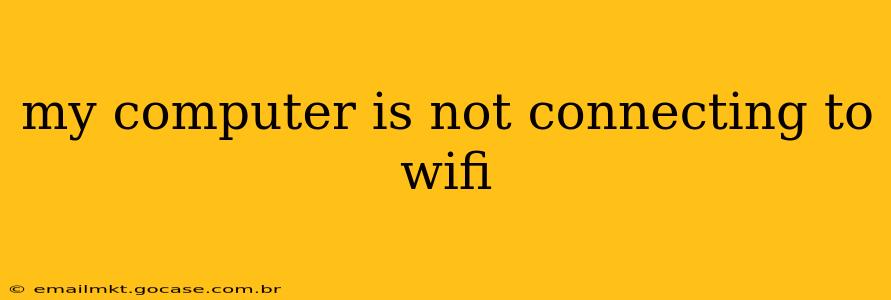Is your computer refusing to connect to your Wi-Fi network? It's a frustrating problem, but thankfully, there are several troubleshooting steps you can take to get back online. This comprehensive guide will walk you through the most common causes and solutions, helping you diagnose and fix the issue quickly.
Why Isn't My Computer Connecting to Wi-Fi?
This seemingly simple question can have a variety of answers. The problem could stem from issues with your computer's hardware, your network configuration, your internet service provider (ISP), or even a problem with the router itself. Let's explore some of the most frequent culprits.
Is the Wi-Fi Network Actually Working?
Before diving into complex troubleshooting, let's start with the basics:
- Check your router: Is the router powered on and its lights indicating a proper connection? Are other devices connecting successfully? If not, the problem likely lies with your router or your internet service. Contact your ISP if other devices can't connect.
- Check your internet service: Is your internet service working? Try connecting another device (phone, tablet) to your Wi-Fi to rule out an ISP outage or billing problem.
- Check for outages: Use a service like Downdetector to see if there are reported outages in your area affecting your ISP.
Restart Your Computer and Router
This simple step often resolves temporary glitches. Completely shut down your computer and unplug your router (and modem, if separate) for 30 seconds. Plug everything back in and wait for the devices to fully reboot before attempting to reconnect.
Is Your Wi-Fi Adapter Enabled?
Your computer may have its Wi-Fi adapter disabled. Check your computer's settings:
- Windows: Search for "Network and Sharing Center," click "Change adapter options," and ensure your Wi-Fi adapter is enabled. It should be listed and not grayed out.
- MacOS: Click the Wi-Fi icon in the menu bar. If it shows an option to "Turn Wi-Fi On," select it.
Is Your Computer's Wi-Fi Driver Up-to-Date?
Outdated or corrupted Wi-Fi drivers can prevent connection. Updating them usually solves this issue.
- Windows: Search for "Device Manager," expand "Network adapters," right-click your Wi-Fi adapter, select "Update driver," and follow the on-screen instructions.
- MacOS: macOS usually updates drivers automatically. However, checking for software updates (System Preferences > Software Update) is a good practice.
Have You Tried Forgetting and Rejoining the Network?
Sometimes, the connection profile on your computer gets corrupted. Try removing the network from your computer's saved networks and then adding it again:
- Windows: Go to "Settings" > "Network & internet" > "Wi-Fi" > "Manage known networks." Select your network and click "Forget." Then, reconnect to the network.
- MacOS: Click the Wi-Fi icon in the menu bar, select your network, then click the "X" to remove it. Then, reconnect to the network.
Is Your Wi-Fi Password Correct?
Double-check that you're entering the correct Wi-Fi password. Case sensitivity matters.
Is There Interference From Other Devices?
Other electronic devices, like microwaves or cordless phones, can interfere with your Wi-Fi signal. Try moving your computer closer to the router or temporarily moving interfering devices.
Are You Using the Correct Security Protocol?
Ensure your computer is using the correct security protocol (WPA2/WPA3) that matches your router's settings. Incompatible security settings will prevent connection.
Advanced Troubleshooting Steps
If the basic steps haven't resolved the issue, you might consider these more advanced options:
- Check your network settings: Examine your computer's IP configuration (IP address, subnet mask, gateway) to ensure they're set correctly. Incorrect settings can prevent connection.
- Run a network troubleshooter: Both Windows and MacOS have built-in network troubleshooters. Run these to automatically diagnose and fix common network problems.
- Check for malware: Malware can interfere with network connections. Run a full scan with your antivirus software.
- Consider hardware issues: If all else fails, there might be a problem with your computer's Wi-Fi adapter or other hardware. Consult a computer repair technician for diagnosis and repair.
By following these steps, you should be able to identify and fix the problem preventing your computer from connecting to Wi-Fi. Remember to start with the simplest solutions and work your way through the more advanced options if necessary. If you are still having problems, seeking help from a professional might be necessary.