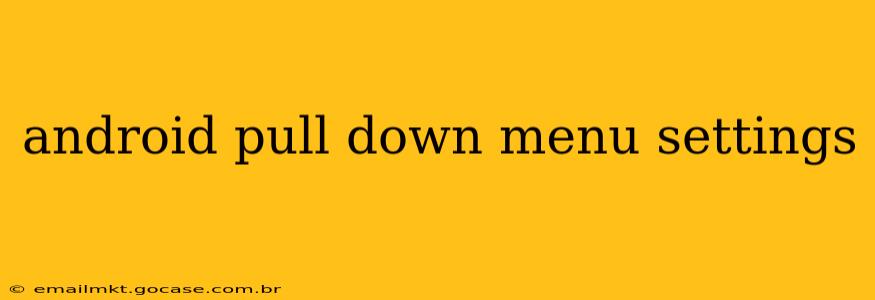The Android pull-down menu, also known as the notification shade or status bar, is a crucial part of the user experience. It provides quick access to important settings and notifications, allowing for efficient management of your device without navigating through multiple menus. This guide delves into the various aspects of customizing and understanding your Android pull-down menu settings.
What is the Android Pull-Down Menu?
The Android pull-down menu is the panel that appears when you swipe down from the top of your screen. It displays your notifications – messages, emails, app updates – and quick settings toggles for features like Wi-Fi, Bluetooth, and Do Not Disturb. The exact appearance and functionality can vary slightly depending on your Android version and phone manufacturer (Samsung, Google Pixel, OnePlus, etc.), but the core principles remain the same.
How to Access and Customize Quick Settings
Most Android devices allow you to customize the quick settings tiles displayed in the pull-down menu. This typically involves:
- Pulling down the notification shade twice: The first swipe shows notifications; the second expands to reveal the quick settings tiles.
- Locating the edit button: Look for an icon (often a pencil or three vertical dots) to access the quick settings editing panel. Its location varies based on your device and Android version.
- Rearranging and adding tiles: Drag and drop tiles to rearrange their order, reflecting your preference for frequently used settings. You may also be able to add or remove tiles, depending on your device and installed apps.
What are Quick Settings Tiles?
Quick settings tiles provide one-touch access to frequently used settings. Common examples include:
- Wi-Fi: Enable or disable your Wi-Fi connection.
- Bluetooth: Enable or disable Bluetooth connectivity.
- Mobile Data: Turn mobile data on or off.
- Airplane Mode: Disable all wireless connections.
- Do Not Disturb: Silence notifications and calls.
- Flashlight: Turn your device's flashlight on or off.
- Rotation Lock: Lock your screen's orientation.
- Brightness: Adjust screen brightness quickly.
The specific tiles available may differ depending on your device and installed apps. Some manufacturers also provide custom tiles for features unique to their devices.
How to Manage Notifications in the Pull-Down Menu
The pull-down menu also displays notifications. You can manage these in several ways:
- Dismissing Notifications: Swipe left or right on a notification to dismiss it.
- Expanding Notifications: Tap on a notification to expand it and reveal more information.
- Notification Settings: Access your device's notification settings to customize how notifications are displayed for individual apps. This allows you to control whether an app can send notifications, the notification sound, and the importance level.
How to Customize the Appearance of the Pull-Down Menu
While the core functionality remains similar across Android versions, the visual appearance might differ. Some manufacturers allow further customization:
- Themes: Some Android skins (like Samsung's One UI) offer themes that change the overall look of the notification shade, including colors and icon styles.
- Dark Mode: Enabling dark mode often extends to the notification shade, reducing eye strain in low-light conditions.
Can I customize the number of quick settings displayed?
Yes, some Android versions and manufacturers allow you to adjust the number of quick settings tiles shown in the expanded view of the notification shade. Check your device's settings to see if this option is available. The method for doing this will vary depending on your device and Android version.
How do I add a new quick setting tile?
The availability of adding new quick settings tiles depends entirely on your device's manufacturer and the Android version you're running. Some manufacturers offer extensive customization options, while others provide only a limited set of pre-defined tiles. Check your device's settings or online resources specific to your phone model for instructions.
How do I fix a broken pull-down menu?
If your pull-down menu isn't working correctly, try these troubleshooting steps:
- Restart your device: A simple restart often resolves temporary glitches.
- Check for software updates: Ensure your Android version is up-to-date.
- Clear cache partition (advanced users): This can resolve software issues, but proceed with caution as it might delete some temporary data.
- Factory reset (last resort): This should only be done if other methods fail and you have backed up your data. This completely resets your device to its factory settings.
This guide provides a comprehensive overview of Android pull-down menu settings. Remember that specific steps and options might vary slightly depending on your Android version and device manufacturer. Consult your device's manual or online resources for more detailed information specific to your phone model.