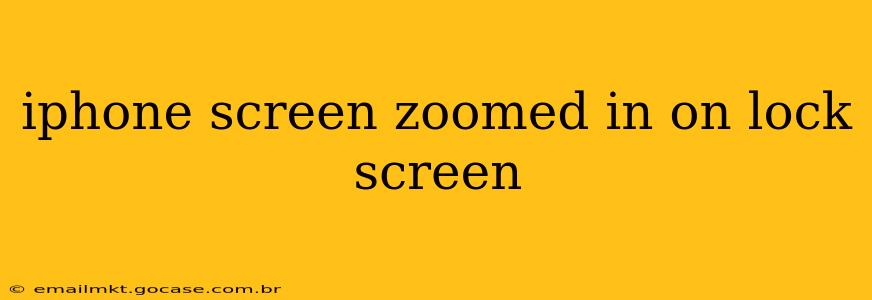Is your iPhone lock screen zoomed in unexpectedly, making everything appear larger than usual? This frustrating issue can occur for several reasons, but thankfully, there are several troubleshooting steps you can take to fix it. This guide will walk you through common causes and solutions, helping you regain normal functionality on your iPhone's lock screen.
Why is My iPhone Lock Screen Zoomed In?
This problem isn't necessarily a sign of a serious malfunction. It's often caused by accidental activation of accessibility features designed to aid users with visual impairments. Let's explore some of the most frequent culprits:
Zoom Feature Activated:
The most likely cause is the accidental activation of the iPhone's built-in Zoom feature. This accessibility setting enlarges the screen content, making it easier to see for some users. If this is enabled, it will affect not only your lock screen but also all other aspects of your iPhone's interface.
Display Zoom Setting:
Related to the Zoom feature, your iPhone's display zoom setting might be inadvertently set to a higher magnification level. This setting controls the overall size of icons and text across your device. A higher zoom level would naturally make the lock screen appear zoomed in.
AssistiveTouch:
While less likely to be the sole cause of a zoomed-in lock screen, AssistiveTouch, another accessibility feature, could contribute to the problem if it's misconfigured. AssistiveTouch creates a virtual button on the screen, which might interfere with the touch input, potentially leading to accidental zoom activation.
Software Glitch or Bug:
In rare instances, a software glitch or bug within iOS itself could cause unexpected display behavior, including a zoomed-in lock screen. This is usually resolved through a software update or a device restart.
How to Fix a Zoomed-In iPhone Lock Screen
Let's address the most probable causes and their solutions:
1. Checking and Disabling Zoom:
- Go to: Settings > Accessibility > Zoom.
- Toggle: Turn off the "Zoom" toggle switch. This is the most direct solution for most cases.
2. Adjusting Display Zoom:
- Go to: Settings > Display & Brightness > Display Zoom.
- Choose: Select "Standard" instead of "Zoomed." This will revert your display to its default scaling.
3. Managing AssistiveTouch:
- Go to: Settings > Accessibility > Touch > AssistiveTouch.
- Toggle: If AssistiveTouch is enabled, try toggling it off to see if it resolves the issue. If the problem persists, leave it off and try other steps.
4. Restarting Your iPhone:
A simple restart can often resolve temporary software glitches. The method varies slightly depending on your iPhone model; refer to Apple's support documentation for specifics.
5. Software Update:
Ensure your iPhone's iOS is up-to-date. Software updates frequently include bug fixes that can address unexpected display issues. Check for updates in Settings > General > Software Update.
6. Contacting Apple Support:
If none of the above steps resolve the issue, your iPhone may have a more serious hardware or software problem. Contact Apple Support for further assistance or schedule a repair.
Frequently Asked Questions (FAQ)
My iPhone screen is zoomed in, but I don't remember changing any settings.
This commonly happens due to accidental activation of the Zoom accessibility feature or an inadvertent adjustment of the Display Zoom. Check the settings mentioned above to correct this.
Will fixing the zoomed-in lock screen affect my other apps?
Yes, if the cause is the Zoom accessibility feature or Display Zoom, adjusting these settings will affect the scaling of the entire interface, not just the lock screen.
Why is my iPhone lock screen blurry after I fixed the zoom?
If the screen remains blurry after adjusting the zoom, this might indicate a separate display issue, potentially requiring professional repair.
By carefully following these steps, you should be able to resolve the zoomed-in lock screen issue on your iPhone. Remember to always back up your data regularly to protect against data loss during troubleshooting or repairs.