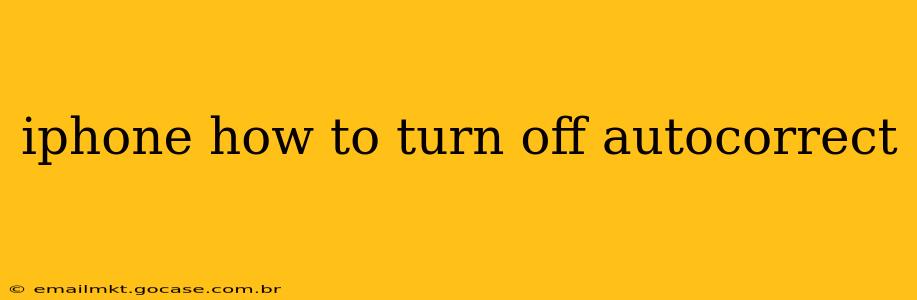Autocorrect, while helpful at times, can be incredibly frustrating when it consistently alters your words into something nonsensical. If you're tired of battling your iPhone's autocorrect, you're in the right place. This guide will walk you through turning off autocorrect on your iPhone and provide some helpful tips to manage your typing experience.
How to Turn Off Autocorrect on Your iPhone?
The process is remarkably simple:
- Go to Settings: Locate the "Settings" app (it's a gray icon with gears) on your home screen. Tap to open it.
- Navigate to General: Scroll down and tap on "General."
- Select Keyboard: You'll find "Keyboard" within the General settings. Tap on it.
- Toggle Auto-Correction OFF: You should see a toggle switch next to "Auto-Correction." Simply slide the toggle to the left to turn it off. The switch will turn gray, indicating Auto-Correction is disabled.
That's it! You've successfully disabled autocorrect on your iPhone. Now you can type freely, without the fear of unwanted corrections.
What Happens When You Turn Off Autocorrect?
Turning off autocorrect means your iPhone will no longer automatically correct your spelling mistakes or suggest word replacements. While this gives you complete control over your typing, it also means you'll be responsible for catching your own errors.
Can I Turn Off Autocorrect for Specific Apps?
Unfortunately, there isn't a built-in feature to turn off autocorrect on a per-app basis on iPhones. The setting applies globally across all apps that use the iPhone keyboard.
Does Turning Off Autocorrect Affect Other Keyboard Features?
No, disabling autocorrect only affects the automatic correction of words. Other keyboard features, such as predictive text (the suggestions that appear above the keyboard) and auto-capitalization, will remain active unless you separately disable them in the Keyboard settings.
How Can I Improve My Typing Accuracy Without Autocorrect?
While autocorrect might seem like a necessity, you can improve your typing accuracy and speed through practice and these tips:
- Learn touch typing: Proper touch typing technique, where you don't look at the keyboard, improves speed and accuracy significantly. Numerous online resources and apps can help you learn.
- Use predictive text wisely: Even with autocorrect off, predictive text can still offer helpful suggestions. Pay attention to the suggestions and use them strategically.
- Proofread your work: Take a moment to review your typed text before sending it. Catching errors manually will become easier with practice.
What are the Alternatives to Autocorrect?
While there's no direct equivalent to Apple's built-in Autocorrect, third-party keyboard apps often offer various autocorrection and predictive text options with different levels of aggressiveness. You can explore the App Store for alternatives that better suit your typing style. However, keep in mind these apps often require additional permissions.
By following these steps and tips, you can successfully turn off autocorrect on your iPhone and manage your typing experience to your preference. Remember that while autocorrect can be convenient, mastering your typing skills without it can provide a greater level of control and accuracy.