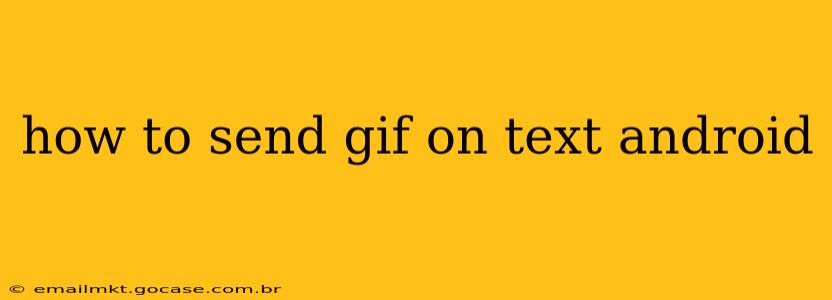Sending GIFs via text on your Android device is easier than you might think! This guide covers various methods, troubleshooting common issues, and addressing frequently asked questions.
What Apps Can I Use to Send GIFs on Android?
Many messaging apps support GIF sharing. Here are some of the most popular:
-
Google Messages: The default messaging app on many Android phones often includes native GIF support. Look for a GIF button within the message composer. If it's not there, you may need to update your app.
-
WhatsApp: A ubiquitous messaging app, WhatsApp allows you to search for and send GIFs directly within the chat interface. It often integrates with Giphy or Tenor, providing vast GIF libraries.
-
Telegram: Similar to WhatsApp, Telegram offers robust GIF support. You can easily search for and send GIFs to your contacts.
-
Facebook Messenger: Facebook Messenger also provides a dedicated GIF search function, allowing you to find and send the perfect GIF to your friends and family.
-
Third-Party Keyboard Apps: Several keyboard apps, such as Gboard (Google Keyboard) and SwiftKey, incorporate GIF searching and sending capabilities directly into the keyboard. This provides a seamless experience without switching apps.
How to Send a GIF Using Google Messages (Example)
-
Open Google Messages: Launch the app and navigate to the conversation where you want to send a GIF.
-
Locate the GIF Button: Look for an icon resembling a GIF image, often found near the text input field or the emoji keyboard button. It might look like a small image or a slightly animated icon.
-
Search for a GIF: Once you've found the GIF button, tap it. This will open a search bar. Type keywords relevant to the GIF you're looking for (e.g., "happy birthday," "celebration," "funny cat").
-
Select and Send: Browse the results and select the GIF you wish to send. It will be inserted into your message. Tap the send button to share it with your recipient.
-
Troubleshooting: If you don't see a GIF button, update your Google Messages app from the Google Play Store. Ensure you have sufficient internet connectivity.
How to Send a GIF from Your Phone's Gallery
If you've already downloaded a GIF to your phone's gallery, you can generally send it like any other image.
- Open your messaging app.
- Select the attachment icon: This is usually a paperclip or plus sign.
- Choose "Gallery" or "Photos": Browse your gallery until you find the GIF you want to send.
- Send the GIF: Once selected, it will be added to your message. Tap the send button.
Important Note: The recipient also needs to have a messaging app that supports GIF playback to view the GIF correctly.
Why Can't I Send GIFs on Text?
Several reasons can prevent you from sending GIFs:
- App Version: An outdated messaging app might lack GIF support. Update your app to the latest version.
- Internet Connection: A weak or absent internet connection prevents GIF loading and sending. Check your data or Wi-Fi connection.
- Storage Space: Insufficient storage on your device can also be a limiting factor. Clear some space if needed.
- Permissions: Ensure your messaging app has the necessary permissions to access your photos and media.
- Recipient's App: The recipient's messaging app might not support GIFs. Consider using a more widely compatible app for sending GIFs.
What File Types are Acceptable for GIFs?
The most common file extension for GIFs is .gif. Make sure the file you're trying to send actually has this extension. Other formats, like .mp4 (video), might not be directly supported as GIFs by your messaging app.
Can I Send Animated Stickers as GIFs?
Animated stickers are usually different from GIFs, and while they might look similar, they often function differently. Check if your messaging app has separate sticker and GIF sections.
This comprehensive guide should help you master sending GIFs on your Android device. Remember to update your apps regularly and check your internet connection for optimal GIF-sending performance.