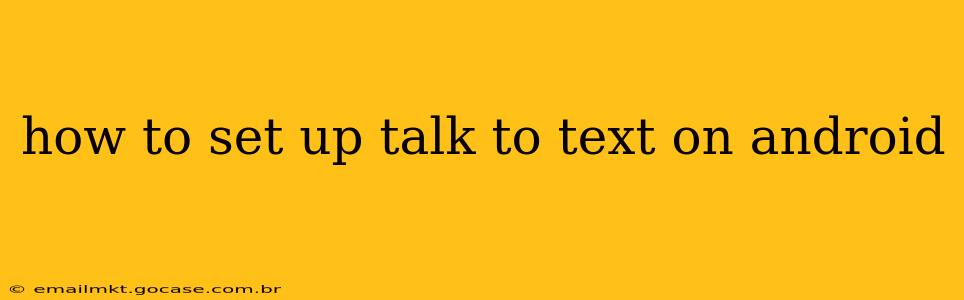Android's built-in talk-to-text feature, also known as voice typing, offers a convenient way to input text using your voice. Whether you're composing emails, writing messages, or searching the web, this hands-free option can significantly boost your efficiency. This guide will walk you through setting up and using talk-to-text on your Android device, addressing common questions and troubleshooting potential issues.
What is Talk to Text on Android?
Talk to Text is a speech-to-text engine integrated into most Android devices. It converts your spoken words into written text, allowing you to dictate messages, emails, notes, and more without manually typing. The accuracy and functionality depend on your device, Android version, and internet connection.
How to Enable Talk to Text on Android?
The process is generally straightforward:
- Open a text input field: Start by opening any app that requires text input, such as Gmail, Messages, or Google Docs.
- Tap the microphone icon: Look for a microphone icon on the keyboard. It's usually located near the spacebar or in a settings menu within the keyboard. Tapping this activates the talk-to-text function.
- Start speaking clearly: Once the microphone is active (you'll often see a visual indicator), speak clearly and naturally. Pause slightly between words and sentences to ensure accurate transcription.
- Editing and punctuation: Most Android keyboards allow you to dictate punctuation marks by speaking commands like "comma," "period," "question mark," or "new paragraph." Experiment to find what works best for your voice and the keyboard's capabilities.
Which Keyboard Supports Talk to Text?
The availability of Talk to Text depends on your keyboard. Gboard (Google Keyboard) and most other popular Android keyboards include this feature. If you don't see a microphone icon, you might need to download and install a keyboard that supports voice typing.
How to Improve Talk to Text Accuracy?
Several factors influence the accuracy of talk-to-text:
- Speak clearly and slowly: Enunciate your words distinctly and avoid mumbling or speaking too quickly.
- Minimize background noise: A quiet environment is crucial for accurate transcription. Background noise can interfere with the speech recognition process.
- Use correct pronunciation: If you have a strong accent, the accuracy might be slightly lower, but the system adapts over time.
- Train the system: The more you use talk-to-text, the better it becomes at recognizing your voice patterns and vocabulary.
- Check your microphone: Ensure your device's microphone is clean and functioning correctly.
How to Change the Language for Talk to Text?
Android's talk-to-text usually supports multiple languages. To change the language:
- Go to Settings: Open your device's settings app.
- Find Language & Input: The exact location may vary depending on your device and Android version. Look for options like "Language & Input," "System," or "General Management."
- Select "Languages": Within Language & Input, find the language settings.
- Choose your preferred language: Add or rearrange languages to prioritize the ones you speak most often.
Troubleshooting: Talk to Text Not Working
If you're experiencing issues with talk-to-text:
- Check your internet connection: An active internet connection is usually required for optimal performance.
- Restart your device: A simple restart can often resolve temporary glitches.
- Check microphone permissions: Ensure the keyboard app has permission to access your device's microphone.
- Update your keyboard: Updating to the latest version might fix bugs and improve functionality.
- Try a different keyboard: If all else fails, experiment with other keyboards available on the Google Play Store.
Conclusion:
Android's built-in talk-to-text is a powerful tool for efficient text input. By following these steps and tips, you can quickly set up and effectively utilize this feature to streamline your workflow and save time. Remember that accuracy improves with consistent use, so embrace the technology and experiment with different approaches to achieve optimal results.