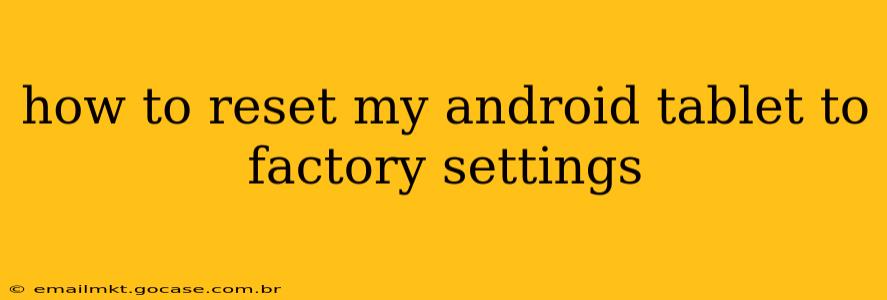Resetting your Android tablet to factory settings is a powerful tool for troubleshooting various issues, from performance problems to software glitches. It essentially wipes your tablet clean, returning it to its original state as if you just took it out of the box. However, it's crucial to understand the process thoroughly before proceeding, as all your data will be lost. This guide will walk you through the steps, covering different scenarios and answering common questions.
What Happens When You Factory Reset Your Android Tablet?
Before diving into the how-to, let's clarify what a factory reset entails. This process completely erases all data stored on your tablet's internal memory, including:
- Apps and app data: All downloaded applications and their associated data (settings, saved games, etc.) will be removed.
- Photos, videos, and documents: Any files stored directly on your tablet will be deleted.
- Account information: Your Google account and other linked accounts will be disconnected.
- System settings: All personalized settings, such as Wi-Fi passwords and display preferences, will be reset to their defaults.
Important Note: This process does not typically erase data stored on external SD cards. However, it's best practice to back up anything important from your SD card as well.
How to Factory Reset Your Android Tablet (Two Main Methods)
There are primarily two ways to perform a factory reset: through the settings menu and using the recovery mode.
Method 1: Resetting Through the Settings Menu
This is the most common and straightforward method:
- Open Settings: Locate and tap the "Settings" app, usually represented by a gear icon.
- Find System: Scroll down and find the "System" option. The exact wording might slightly vary depending on your Android version and tablet manufacturer (e.g., "System & Updates," "General Management").
- Locate Reset Options: Within the System menu, look for options like "Reset options," "Reset," or "Advanced."
- Select Factory Reset: You'll see an option labeled "Factory data reset," "Erase all data (factory reset)," or something similar. Tap this option.
- Confirm the Reset: The system will warn you about data loss. Carefully review the warning and tap the confirmation button (usually "Erase everything" or "Reset tablet"). You may be prompted to enter your PIN, password, or pattern lock for verification.
- Wait for Completion: The reset process can take several minutes, depending on your tablet's storage capacity and processing power. Do not interrupt the process.
Method 2: Resetting Through Recovery Mode
This method is useful if you're encountering issues that prevent you from accessing the settings menu.
- Power Off Your Tablet: Completely shut down your Android tablet.
- Enter Recovery Mode: This process varies slightly depending on the tablet manufacturer. Generally, you'll need to press and hold a combination of buttons, often involving the power button and volume up or down buttons. Search online for "[Your Tablet Model] recovery mode" to find the exact key combination.
- Navigate the Menu: Use the volume buttons to navigate the recovery menu and the power button to select options.
- Select "Wipe Data/Factory Reset": Use the volume buttons to highlight this option and the power button to select it.
- Confirm the Reset: You'll likely be prompted to confirm the reset. Select "Yes" using the volume and power buttons.
- Wait for Completion: Once the process finishes, your tablet will reboot.
Troubleshooting Common Issues
My Tablet is Frozen or Unresponsive.
If your tablet is frozen and you can't access the settings menu, try the recovery mode method described above. If that doesn't work, you might need to consult your tablet's manufacturer or a professional for assistance.
I Forgot My Lock Screen Password/PIN/Pattern.
If you've forgotten your lock screen security, resetting your tablet to factory settings is one way to regain access. However, you will lose all your data. Explore other options provided by Google or your device manufacturer before resorting to a factory reset.
What if I Want to Keep Some Data?
Factory reset deletes everything. Before proceeding, back up your important data to a computer, cloud storage (Google Drive, Dropbox, etc.), or an external SD card.
Can I Restore My Tablet to a Previous State After a Factory Reset?
No, a factory reset completely wipes the tablet's internal storage. You cannot restore it to a previous state without having a backup.
By following these steps and understanding the implications, you can effectively reset your Android tablet to factory settings. Remember to always back up your crucial data beforehand!