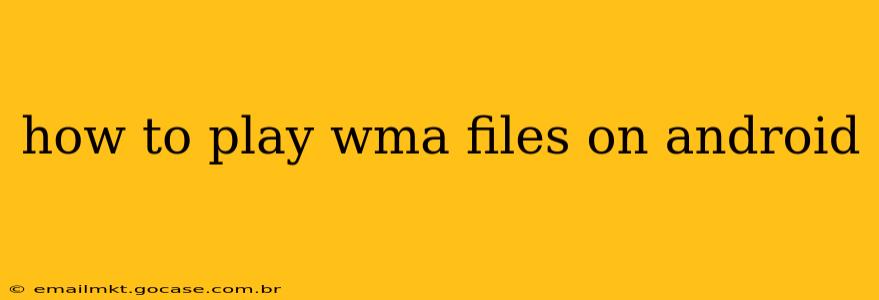Playing WMA (Windows Media Audio) files on Android can sometimes be tricky, as it's not a natively supported format by all devices. However, there are several reliable methods to enjoy your WMA music collection on your Android smartphone or tablet. This guide explores the best ways to tackle this, answering common questions along the way.
What is a WMA File?
Before diving into solutions, let's briefly understand what a WMA file is. WMA stands for Windows Media Audio, a proprietary audio format developed by Microsoft. While popular in the past, it's less common now compared to formats like MP3 or AAC. This lesser prevalence is why Android devices don't always include built-in WMA support.
Why Can't I Play WMA Files on My Android?
Android's default media player may not support WMA files. This is because WMA is a licensed codec, and device manufacturers often choose to omit it to save costs or avoid licensing fees. Essentially, your phone needs the right software (a codec) to "understand" and play the WMA file.
How to Play WMA Files on Android: The Best Methods
Here are the top ways to ensure smooth WMA playback on your Android device:
1. Using a Third-Party Media Player
This is the most straightforward and widely recommended solution. Many powerful media players on the Google Play Store support WMA files out-of-the-box. Popular choices include:
- VLC: VLC media player is a free and open-source powerhouse known for its broad format compatibility, including WMA. It's a reliable, feature-rich option.
- MX Player: Another popular and well-regarded option, MX Player offers excellent video and audio playback capabilities, handling a wide variety of file formats, including WMA.
- Rocket Player: A feature-rich music player with support for various audio formats, including WMA. It also offers customization options for a personalized listening experience.
How to Use a Third-Party Player:
- Download and install your chosen media player from the Google Play Store.
- Locate the WMA file you want to play (using a file manager app if needed).
- Open the file with the newly installed media player.
2. Converting WMA Files to a Compatible Format
If you're uncomfortable using third-party players or have many WMA files, converting them to a universally compatible format like MP3 is a viable option. Several free online converters or desktop software (like Audacity or VLC itself) can handle this conversion. Keep in mind that this process involves some technical steps, and you'll need to transfer the converted files back to your Android device.
3. Checking Your Device's Built-in Player
While unlikely, some newer Android devices or custom ROMs might include built-in WMA support. It's worth checking your device's default media player's settings to see if it handles WMA files. However, don't expect this to be the solution for most Android users.
Troubleshooting WMA Playback Issues
Even with a compatible media player, you might encounter problems. Here are a few troubleshooting tips:
Why won't my WMA files play even with a third-party player?
- Corrupted file: Try a different WMA file to rule out corruption in your initial file.
- Insufficient storage: Ensure your device has enough free space.
- Player settings: Check the player's settings for any codec or compatibility issues.
- Permissions: Grant the media player the necessary permissions to access your files.
Can I play WMA files directly from a cloud storage service?
Many cloud services (Google Drive, Dropbox, etc.) allow streaming or downloading. However, compatibility depends on the service's capabilities and the media player's ability to access the files. Direct playback may not always be possible.
Are there any risks in using third-party media players?
Reputable media players from well-known developers are generally safe. However, always download apps from the official Google Play Store to minimize the risk of malware or viruses. Read reviews and check the developer's reputation before installing any app.
By following these steps and troubleshooting tips, you should be able to enjoy your WMA music collection on your Android device without any further issues. Remember to choose a reliable media player and consider converting your files if necessary.