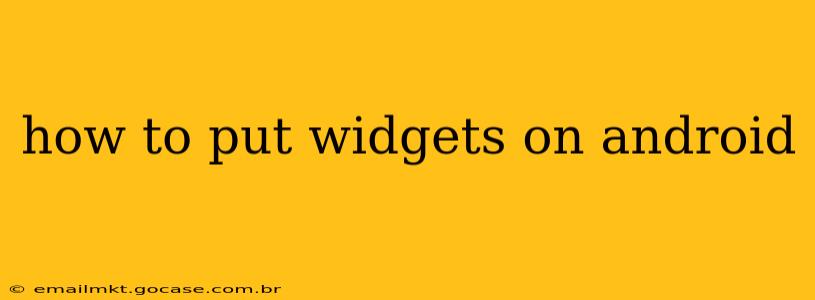Android widgets are miniature applications that provide quick access to information and functionalities directly on your home screen. They offer a convenient way to check the weather, manage your calendar, control music playback, and much more, without needing to open the full app. This guide will walk you through the process of adding, customizing, and managing widgets on your Android device.
What are Android Widgets?
Before diving into the "how-to," let's clarify what widgets are. They're essentially interactive shortcuts to app features. Instead of launching an app to check the time or see upcoming appointments, a widget provides this information at a glance. The size and functionality of widgets vary depending on the app. Some are small and simple, displaying a single piece of data, while others are larger and offer more interactive options.
How to Add Widgets to Your Android Home Screen
The process of adding widgets might vary slightly depending on your Android version and device manufacturer (Samsung, Google Pixel, etc.), but the general steps remain the same:
-
Long-press on your home screen: This is the crucial first step. Find an empty space on your home screen and press and hold your finger down for a second or two. This activates the home screen editing mode.
-
Select "Widgets": A menu should appear at the bottom or top of the screen. Look for an option labeled "Widgets," "Apps & widgets," or something similar. Tap on it.
-
Browse and select a widget: You'll now see a list of all the apps on your phone that offer widgets. Scroll through the list and find the app whose widget you want to add. You might see multiple widget sizes for a single app.
-
Choose a widget size and placement: Once you've selected an app, you'll see various sizes of widgets available. Choose the size that best suits your needs and drag it to the desired location on your home screen.
-
Release to place the widget: Once you've positioned the widget where you want it, release your finger. The widget will now be placed on your home screen.
How to Customize Your Android Widgets
Many widgets offer customization options. These options allow you to personalize the widget's appearance and functionality. The customization process varies from widget to widget. Generally, you can customize widgets by:
- Long-pressing the widget: This might open a widget-specific menu with customization options.
- Opening the app associated with the widget: Some widgets offer more advanced customization settings within the main app.
How to Remove Widgets from Your Android Home Screen
If you decide a widget is no longer needed, removing it is straightforward:
-
Long-press on the widget: Similar to adding a widget, long-pressing on the widget you want to remove will activate the editing mode.
-
Drag the widget to the "Remove" icon: You'll see a trash can icon or a similar symbol indicating removal. Drag the widget onto this icon.
-
Release to remove: Release your finger to remove the widget from your home screen.
How to Find More Widgets for Android?
Most popular apps offer widgets, but if you are looking for more options, consider exploring the Google Play Store. Simply search for "widgets" or look through app descriptions. Many apps highlight their widget functionality.
What if I Don't See the Widgets Option?
If you can't find the "Widgets" option after long-pressing on your home screen, it might be due to a customized launcher. Some third-party launchers have a slightly different widget-adding process. Consult your launcher's help documentation or settings for more information.
Which Apps Have the Best Widgets?
This is subjective, but popular apps with highly-rated widgets often include weather apps (like AccuWeather or The Weather Channel), calendar apps (like Google Calendar), music players (like Spotify or YouTube Music), and note-taking apps (like Google Keep or Evernote).
Can I Create My Own Android Widgets?
Creating custom widgets requires significant programming knowledge and usually involves using Android Studio and Java or Kotlin. It's a more advanced topic beyond the scope of this guide.
This comprehensive guide should help you successfully add, customize, and manage widgets on your Android device. Remember to explore the options available within each app to unlock the full potential of Android widgets!