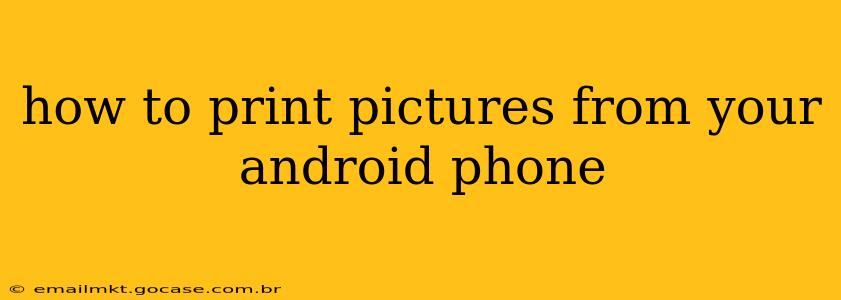Printing photos from your Android phone has become incredibly easy thanks to advancements in technology and readily available apps. Whether you want to print a single cherished memory or a collection of vacation snapshots, this guide will walk you through the various methods, troubleshooting common issues, and helping you choose the best approach for your needs.
What are the Different Ways to Print Pictures from My Android Phone?
There are several ways to print pictures from your Android device, each with its own advantages and disadvantages:
-
Direct Printing via a Wireless Printer: Many modern printers offer Wi-Fi connectivity, allowing you to send print jobs directly from your phone without needing a computer. This is often the easiest and most convenient method. Look for your printer's instructions on setting up Wi-Fi connectivity. Most printer manufacturers have excellent apps to facilitate this process.
-
Using a Cloud Printing Service: Services like Google Cloud Print (though officially discontinued, some printers may still support it via third-party apps) and others allow you to print to a printer connected to your home network or the internet, even if it's not directly compatible with your phone. This method requires initial setup and configuration.
-
Printing via Email: Some printers have an email address. You can email the picture(s) to that address and the printer will handle the job. This method often requires specific email settings.
-
Using a Third-Party Printing App: The Google Play Store offers a plethora of printing apps designed to simplify the process. These apps often support a wide range of printers and offer additional features like photo editing before printing.
How Do I Print Pictures From My Android Phone to a Wireless Printer?
This is generally the most straightforward method.
-
Ensure your printer is connected to your Wi-Fi network. Consult your printer's manual if you need assistance.
-
Make sure your Android phone is also connected to the same Wi-Fi network.
-
Open the photo you wish to print.
-
Look for a "Share" or "Print" icon. This is usually represented by a square with an upward-pointing arrow or a printer icon.
-
Select your printer from the list of available devices. Your phone should automatically detect printers on your network.
-
Choose your print settings (e.g., number of copies, paper size, print quality).
-
Tap "Print".
What if My Printer Isn't Showing Up in the List of Available Devices?
Several reasons might prevent your printer from appearing:
-
Incorrect Wi-Fi Connection: Double-check that both your phone and printer are connected to the same Wi-Fi network. Restart your router if necessary.
-
Printer Driver Issues: Ensure you have the latest printer drivers installed. Check your printer manufacturer's website for updates.
-
Firewall or Security Settings: Your firewall or security software might be blocking the connection. Temporarily disable them to see if this resolves the issue.
-
Outdated Printer Firmware: Some printers require firmware updates to maintain compatibility with newer devices. Check the printer manufacturer's website for updates.
-
Compatibility Problems: Your printer might not be compatible with your specific Android device or operating system. Check the printer manufacturer's website for compatibility information.
Can I Print Multiple Pictures at Once?
Yes, most printing methods allow you to select multiple photos for printing. The exact method will vary depending on the app or printing method you're using. Look for options to select multiple images within the gallery app or photo viewer.
What About Printing Pictures from Google Photos?
Google Photos integrates seamlessly with many printers. When you select a photo in Google Photos, the "Print" option will often be available, offering a similar workflow to printing from your phone's gallery. This can be a convenient option if you store your photos primarily in Google Photos.
What if I Don't Have a Wireless Printer?
If you don't have a wireless printer, you can still print pictures. You may need to use a cloud printing service (as mentioned earlier) or use a computer as an intermediary. Email printing is another viable option, but check the specifications of your printer to determine if that method is supported.
By following these steps and troubleshooting common issues, you can successfully print your cherished memories from your Android phone with ease. Remember to consult your printer's manual and the documentation for any printing apps you use for specific instructions and support.