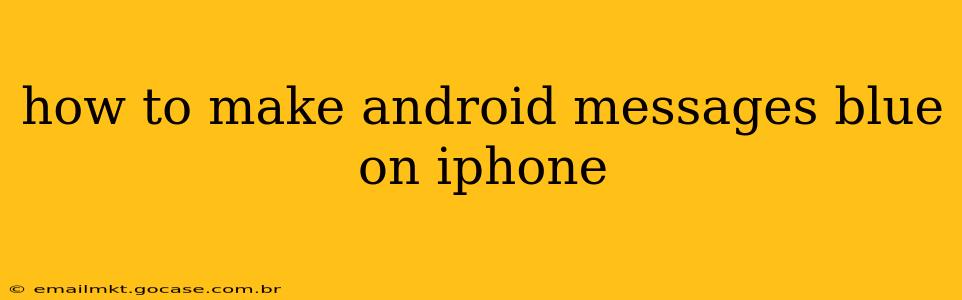Making your Android messages appear blue on your iPhone isn't a simple setting toggle. The blue message bubbles are tied to Apple's iMessage service, which uses end-to-end encryption and is only available on Apple devices. Since Android phones don't use iMessage, achieving the same visual effect requires a different approach. This guide will explore the possibilities and limitations, offering solutions and explanations.
Why are iMessages Blue and Android Messages Green?
Before diving into solutions, let's understand the underlying technology. Apple's iMessage uses a blue bubble to denote messages sent and received using its proprietary messaging service. These messages are sent over Apple's servers, taking advantage of features like read receipts, typing indicators, and richer message formats (like sending videos or GIFs). When messaging an iPhone user via iMessage, the conversation will appear in blue.
Conversely, when messaging someone with an Android phone (or any non-Apple device), the messages appear in green. This indicates that the messages are being sent using the standard SMS/MMS protocol, which is less feature-rich and has different security protocols.
Can I Make Android Messages Appear Blue on My iPhone? The Short Answer: No.
The long answer is a bit more nuanced. You cannot directly force Android messages to appear blue on your iPhone. This is because the blue bubble is a visual representation of iMessage, and Android devices don't use iMessage. Any attempt to change this will only affect the appearance, not the underlying messaging protocol.
What are the Alternatives?
While you can't force blue bubbles, you can explore alternatives to improve the messaging experience:
1. Using Third-Party Messaging Apps
Many cross-platform messaging apps offer a similar experience to iMessage. These apps often use end-to-end encryption and allow for rich media sharing, although the visual styling may differ from iMessage's blue bubbles. Popular choices include:
- WhatsApp: A widely used app known for its reliability and cross-platform compatibility.
- Signal: A privacy-focused app that prioritizes security and end-to-end encryption.
- Telegram: Offers a broad range of features, including group chats and channels.
These apps will generally use their own consistent message bubble styles irrespective of the operating system.
2. Accepting the Green Bubbles
This might seem like a less-than-ideal solution, but ultimately, the green bubbles simply reflect the use of the standard SMS/MMS protocol. While it might not be as visually appealing as the blue bubbles, it's the default and reliable method for cross-platform messaging. Accepting this means embracing the limitations of SMS/MMS for communication with Android users.
Frequently Asked Questions (FAQs)
How can I make text messages blue on iPhone when texting Android?
You can't make text messages blue on an iPhone when texting an Android user. The blue bubbles are exclusive to iMessage, which only works between Apple devices.
Why are my messages green when texting from my iPhone to an Android?
Green bubbles indicate that your messages are being sent via SMS/MMS, the standard protocol for cross-platform texting. iMessage isn't used because the recipient is using an Android device.
Is there a setting to change message bubble colors on iPhone?
There's no setting to change the default colors of iMessages (blue) or SMS/MMS messages (green). The color is determined by the underlying messaging protocol used.
Can I download an app to make my messages blue from Android to iPhone?
No, there is no app that can force Android messages to appear blue on an iPhone. The color of the message bubbles is dictated by the messaging system being used, not an app setting.
Ultimately, while the visual aspect of blue message bubbles is desirable for some, it's crucial to understand the technology behind iMessage and SMS/MMS. Choosing a cross-platform messaging app often offers a better solution than attempting to force the appearance of blue bubbles when messaging Android users.