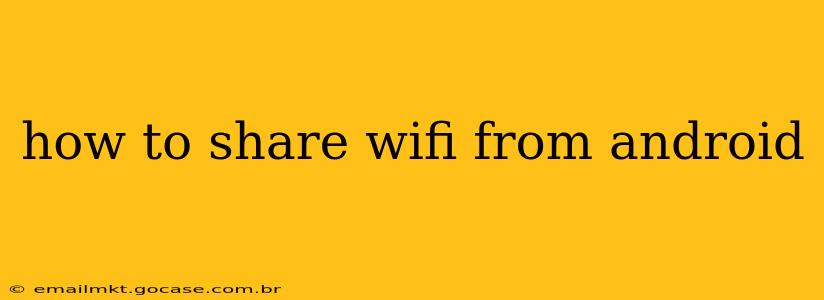Sharing your mobile data connection (tethering) or creating a WiFi hotspot from your Android phone is incredibly useful when you need internet access on other devices and don't have a traditional WiFi network available. This guide will walk you through the process, covering various aspects and troubleshooting common issues.
What are the different ways to share WiFi from my Android?
There are two primary methods for sharing your internet connection from an Android device: USB tethering, WiFi hotspot, and Bluetooth tethering.
-
USB Tethering: This involves connecting your Android device to another device (like a laptop or tablet) via a USB cable. Your Android device then shares its internet connection through the cable. This method is generally faster and more stable than other options, especially for activities that demand high bandwidth, like streaming video.
-
Wi-Fi Hotspot: This creates a temporary wireless network from your Android device, allowing multiple devices to connect simultaneously. It’s the most convenient method for sharing internet access with several devices, but it can consume more battery power than other methods.
-
Bluetooth Tethering: This method uses Bluetooth to share your internet connection. It's generally slower and less reliable than USB or WiFi tethering and often used for low-bandwidth tasks, like basic web browsing.
How to create a WiFi Hotspot on Android?
The exact steps may vary slightly depending on your Android version and phone manufacturer, but the general process is consistent across most devices.
-
Open Settings: Find and tap the "Settings" app on your Android phone. This is usually represented by a gear icon.
-
Find Network & Internet: Locate the "Network & internet" or similar section in your settings. The wording might vary depending on the Android version.
-
Locate Hotspot & Tethering: You'll find an option labeled "Hotspot & tethering," "Tethering & portable hotspot," or something similar. Tap on it.
-
Set up Wi-Fi Hotspot: You'll see options for Wi-Fi, USB, and Bluetooth tethering. Tap "Wi-Fi Hotspot."
-
Configure Hotspot: Here you can configure your hotspot's name (SSID) and password. Choose a strong, memorable password to keep your network secure. Ensure the hotspot is enabled by toggling the switch to the "ON" position.
-
Connect Devices: Now, you can connect other devices to your phone's hotspot using the SSID and password you just created.
How to use USB Tethering on Android?
-
Connect your device: Connect your Android device to another device using a USB cable.
-
Enable USB tethering: Go to your Android phone's Settings > Network & internet > Hotspot & tethering. Enable the "USB tethering" option.
-
Confirm connection: Your other device should now be connected to the internet via your Android's data connection.
How to use Bluetooth Tethering on Android?
-
Pair your devices: Ensure the devices you want to connect are paired via Bluetooth.
-
Enable Bluetooth tethering: In your Android phone's Settings > Network & internet > Hotspot & tethering, enable the "Bluetooth tethering" option.
-
Check for internet access: Your paired device should now have internet access via your Android phone's Bluetooth connection (though it's likely slower than other options).
What if my Android hotspot isn't working?
Several reasons can cause your Android hotspot to malfunction. Here are some common troubleshooting steps:
-
Check your data connection: Make sure you have a strong mobile data signal and sufficient data allowance.
-
Restart your phone: A simple restart often resolves temporary glitches.
-
Check your hotspot settings: Verify that your hotspot is enabled and configured correctly. Try changing the password or SSID.
-
Check for updates: Ensure your Android OS and your phone's carrier settings are up-to-date.
-
Contact your carrier: If the problem persists, contact your mobile carrier for assistance. They might be experiencing network issues or have settings that need adjustments.
How much data does tethering use?
Tethering consumes data from your mobile data plan, just like using your phone's internet connection directly. Heavy data usage, such as streaming video or downloading large files, will quickly deplete your data allowance. Monitor your data usage carefully to avoid unexpected charges.
This guide provides a comprehensive overview of sharing WiFi from your Android device. Remember that data usage can be significant when tethering, so always be mindful of your mobile data plan. If you encounter persistent problems, contact your mobile carrier for further assistance.