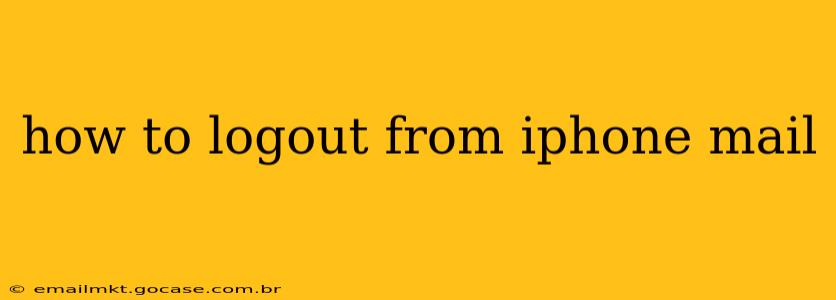Logging out of your email account on your iPhone is a straightforward process, but the exact steps vary slightly depending on whether you're using the built-in Mail app or a third-party email client. This guide covers both scenarios, ensuring you can disconnect from your email account smoothly and securely.
Using the Built-in Mail App
The default Mail app on your iPhone offers a simple method for logging out of your email accounts. However, it's important to understand that you're not truly "logging out" in the same way you might on a website. Instead, you're removing the account from the app, effectively preventing access unless you re-add it.
Here's how to remove an email account from the built-in Mail app:
- Open the Settings app: Locate the grey icon with gears on your home screen and tap it.
- Navigate to Passwords & Accounts: Scroll down and select this option. (In older iOS versions, this might be listed simply as "Mail").
- Select your email account: You'll see a list of your added email accounts. Tap the one you wish to remove.
- Delete Account: At the bottom of the account settings, you'll see an option to "Delete Account." Tap this.
- Confirm Deletion: The iPhone will prompt you to confirm that you want to remove the account. Tap "Delete Account" again to proceed.
This removes the account from the Mail app. Your email will still function on other devices where you've logged in. To access it again on your iPhone, you'll need to add the account back through the Settings app.
Using a Third-Party Email App (Gmail, Outlook, Yahoo, etc.)
If you're using a dedicated email app like Gmail, Outlook, or Yahoo Mail, the logout process differs slightly. These apps generally offer a more traditional logout option.
The exact steps might vary depending on the app, but generally, you'll need to:
- Open the App: Launch the specific email app (Gmail, Outlook, Yahoo, etc.).
- Locate Settings: This is typically found in a menu accessed via a gear icon, three horizontal lines (hamburger menu), or a profile picture. The location varies by app.
- Find the Sign Out/Logout Option: Look for options like "Sign Out," "Logout," "Log Out," or a similar phrase.
- Confirm Logout: The app may require you to confirm your choice before logging you out.
What Happens When You Log Out?
Removing an account from the Mail app or logging out of a third-party email app primarily removes the account's access from that specific app. It does not log you out of the email account itself on the email provider's servers. You can still access your emails from other devices or by logging back into the app. However, it does prevent access from the iPhone unless you re-add the account.
How to Securely Remove Sensitive Email Accounts
After removing an email account from your iPhone, it is advisable to change your password for that account as an added layer of security. This precaution helps prevent unauthorized access should your device fall into the wrong hands.
What if I Forgot My Password?
If you forget your email password, you'll need to use the password recovery options provided by your email provider (Gmail, Outlook, Yahoo, etc.). These options usually involve receiving a verification code via an alternate email or phone number.
Troubleshooting:
- Account Still Showing: If the account persists, try restarting your iPhone. Sometimes the changes don't take effect immediately.
- App Issues: If you're having trouble logging out of a third-party app, consider reinstalling the app.
By following these steps, you can successfully log out of your email account on your iPhone and maintain your privacy and security. Remember to adjust the steps based on the specific email app you're using.