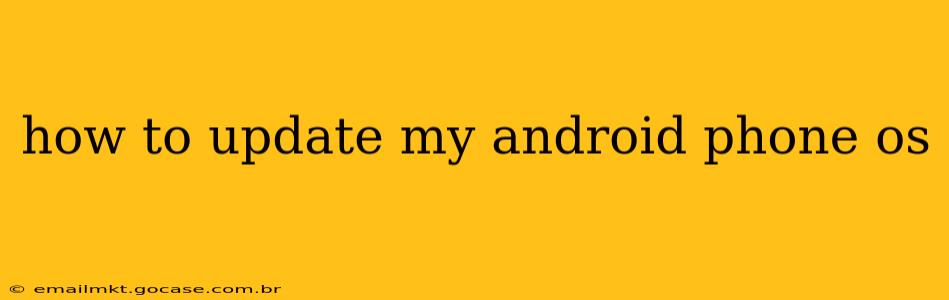Keeping your Android phone's operating system (OS) up-to-date is crucial for security, performance, and access to the latest features. Outdated software leaves your phone vulnerable to malware and exploits, while updates often include performance improvements and bug fixes. This guide will walk you through the process of updating your Android OS, addressing common questions and troubleshooting potential issues.
How Often Should I Update My Android OS?
Ideally, you should update your Android OS as soon as a new version is available. These updates often contain critical security patches that protect your data and privacy. While some manufacturers may roll out updates less frequently than others, it's best practice to check for updates regularly, at least once a month.
How Do I Check for Android OS Updates?
The process for checking for updates varies slightly depending on your phone's manufacturer and Android version, but the general steps are similar:
- Open Settings: Find the settings app on your phone (usually a gear icon).
- Find System Updates: The exact location varies, but look for options like "System," "Software Update," "About Phone," or "About Device." You may need to navigate through several menus.
- Check for Updates: Once you've located the appropriate section, tap "Check for updates" or a similar option. Your phone will connect to the server and check for available updates.
- Download and Install: If an update is available, you'll be prompted to download and install it. This process may take some time, depending on the size of the update and your internet connection. Ensure your phone is plugged in to prevent it from running out of battery during the update.
What Happens During an Android OS Update?
During an update, your phone will download the new OS files and then install them. Your phone will likely restart several times during this process. Do not interrupt the update process. Doing so could damage your phone's operating system. Once the update is complete, your phone will reboot, and you'll be running the latest version of Android.
What if My Phone Doesn't Have an Update Available?
Several reasons could explain why your phone isn't showing an available update:
- Your phone is already up-to-date: Check your current Android version (often found in the "About Phone" section of settings) and compare it to the latest version available for your model.
- Your carrier hasn't released the update yet: Updates are often rolled out in stages, so it may take some time before your carrier releases the update for your specific region or device.
- Your phone is too old: Manufacturers usually only support updates for a specific period, so older phones may no longer receive updates.
- You have a custom ROM: If you're using a custom ROM (a modified version of Android), you'll likely need to follow different instructions to update your phone.
My Phone is Stuck During the Update. What Should I Do?
If your phone is stuck during the update process, try the following:
- Wait: Sometimes, updates can take a significant amount of time. Give it at least 30 minutes before taking further action.
- Force Restart: If waiting doesn't work, try force-restarting your phone. The method for doing this varies by phone model. Look up your phone's model on Google to find instructions for forcing a restart.
- Contact your carrier or manufacturer: If you continue to experience issues, contact your phone's carrier or manufacturer's support for assistance.
Will I Lose My Data During an Android OS Update?
Generally, you should not lose any data during a standard Android OS update. However, it's always a good idea to back up your important data (photos, videos, contacts, etc.) before performing a major update, just as a precaution.
How Long Does an Android OS Update Take?
The time it takes to update your Android OS depends on several factors, including the size of the update, your internet connection speed, and your phone's processing power. Updates can range from a few minutes to over an hour.
This comprehensive guide should help you successfully update your Android phone's operating system. Remember to be patient and follow the instructions carefully. If you have any further questions, consult your phone's manual or contact your carrier or manufacturer for support.