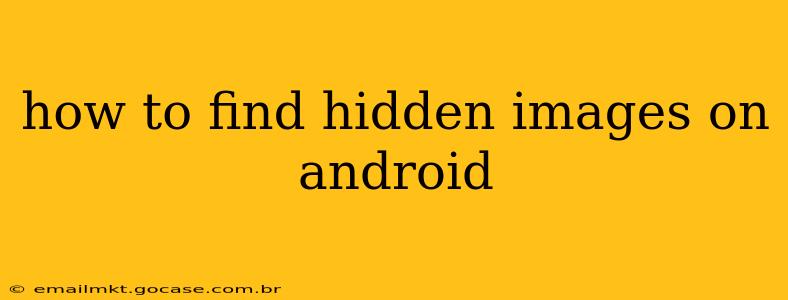Finding hidden images on your Android device can be tricky, but it's definitely possible. Whether you've accidentally hidden photos, are trying to recover deleted ones, or suspect someone else has hidden images, this guide will walk you through several methods. We'll cover various scenarios and apps, ensuring you have the tools you need to uncover those elusive pictures.
Why Are My Images Hidden?
Before diving into the how-to, let's address the "why." Images might be hidden for several reasons:
- Accidental Hiding: Many gallery apps offer a "hide" or "archive" function. A simple tap might have accidentally moved your photos to a hidden folder.
- Privacy Concerns: Users often hide sensitive images to maintain privacy, preventing others from easily accessing them.
- Third-Party Apps: Some apps, particularly those focused on security or privacy, provide their own image hiding mechanisms.
- Deleted Images: While not technically hidden, deleted images might still be recoverable using recovery tools (more on this later).
How to Find Hidden Images Using Built-in Android Features
Most Android devices don't have a universal "hidden images" folder. However, the location of hidden images depends heavily on the gallery app you're using. Here's what to check:
-
Check your Gallery App's Settings: Many modern gallery apps (like Google Photos) have settings that allow you to show or hide albums. Look for options like "Hidden albums," "Archived photos," or similar. Activating these settings should reveal any hidden images.
-
Look for Hidden Folders: While less common, some gallery apps might place hidden images in folders with names like ".hidden," "private," or similar. These folders are often invisible in the standard gallery view but may be visible using a file explorer app (detailed below).
Using a File Explorer App
File explorer apps (like ES File Explorer or Solid Explorer) allow you to browse the entire file system of your Android device. This is crucial for finding hidden images that aren't easily accessible through the default gallery.
- Install a File Explorer: Download and install a reputable file explorer app from the Google Play Store.
- Browse Internal Storage: Navigate to your device's internal storage (usually labeled "Internal storage" or "Phone storage").
- Look for Hidden Folders: Check for folders starting with a period (.), such as ".thumbnails" or other similarly named directories. These folders often contain hidden files and images. Some file managers have options to show hidden files – check their settings.
How to Recover Deleted Images on Android
If you suspect the images were deleted, rather than hidden, you can try image recovery apps. These apps scan your device's storage for deleted files, including images. Success isn't guaranteed, as the data may be overwritten.
-
Use a Data Recovery App: Several data recovery apps are available on the Google Play Store. Be cautious when selecting one; read reviews and check permissions carefully.
-
Remember: Recovery apps may require root access, which can void your warranty.
What if I Still Can't Find Hidden Images?
If you've exhausted all the above methods, consider these possibilities:
- Cloud Storage: Are the images stored in a cloud service like Google Photos, Dropbox, or OneDrive? Check your cloud storage accounts.
- Third-Party Apps: If you use any image-hiding or vault apps, consult their help documentation or support for instructions on accessing hidden content.
- Factory Reset (Last Resort): A factory reset will erase all data on your phone, including hidden images. This should be used only as a last resort after backing up all important data.
Can I prevent images from being hidden unintentionally?
- Review Gallery App Settings: Familiarize yourself with your gallery app's settings and features to prevent accidental hiding of images.
- Be mindful of permissions granted to apps: Avoid granting excessive permissions to apps, particularly those related to accessing your files and storage.
Finding hidden images on Android requires a methodical approach. By following these steps and checking the various locations, you significantly increase your chances of finding those elusive pictures. Remember to always prioritize the security and privacy of your own devices.