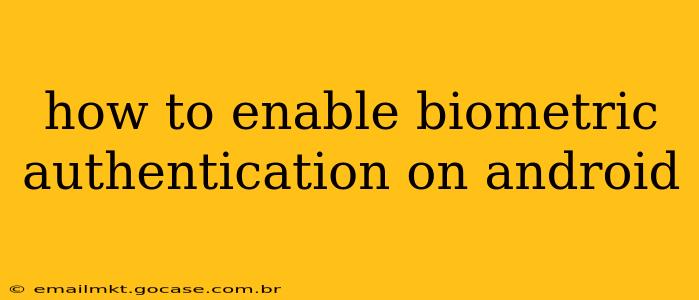Android devices offer a variety of biometric authentication methods, enhancing security and convenience. This comprehensive guide will walk you through enabling these features, addressing common questions and troubleshooting potential issues. We'll cover fingerprint, face, and iris scanning, clarifying the setup process for each.
What is Biometric Authentication?
Biometric authentication uses your unique physical characteristics – fingerprints, face, or iris – to verify your identity instead of passwords or PINs. This offers a more secure and user-friendly alternative, especially for frequent unlocking and app access.
How to Enable Fingerprint Authentication on Android
Fingerprint authentication is arguably the most common biometric method on Android. Here's a step-by-step guide:
- Check for a Fingerprint Sensor: Ensure your device has a fingerprint sensor, typically located on the back, side, or under the display.
- Navigate to Settings: Open your device's settings menu (usually a gear icon).
- Find Security & Privacy: Look for a section labeled "Security," "Security & Privacy," "Biometrics and security," or something similar. The exact wording may vary slightly depending on your Android version and device manufacturer.
- Select Fingerprints (or similar): Within the security settings, you should find an option for "Fingerprints," "Fingerprint," or "Fingerprint & Security."
- Add Fingerprint: Follow the on-screen instructions to add your fingerprint. You'll typically need to scan your finger multiple times from different angles to ensure accurate registration.
- Set Security Level: Choose whether you want to use your fingerprint for device unlocking, app security, or both.
Troubleshooting Fingerprint Issues:
- Sensor Dirty: Clean the sensor with a soft, dry cloth.
- Dry Fingers: Ensure your fingers are clean and slightly moist.
- Incorrect Placement: Try different angles and pressure when scanning.
- Restart Your Phone: A simple restart often resolves temporary glitches.
How to Enable Face Recognition on Android
Face recognition uses your facial features for authentication. However, it's crucial to remember that face recognition is generally less secure than fingerprint scanning.
- Locate Face Recognition Settings: Similar to fingerprint setup, navigate to your device's security settings. Look for an option like "Face Recognition," "Face Unlock," or "Facial Recognition."
- Add Your Face: The process usually involves taking several photos of your face from different angles. Follow the on-screen instructions carefully.
- Set Security Level: Choose your preferred security level for face recognition.
- Consider Security Limitations: Be aware that face recognition can be less secure than other biometric methods, particularly vulnerable to spoofing.
How to Enable Iris Scanning on Android (if available)
Iris scanning is a more advanced biometric method using your iris patterns for authentication. This feature is less common than fingerprint or face recognition. If your device supports iris scanning, you'll find it in the same security settings area as the other biometric options. Follow the on-screen instructions to enroll your irises.
What if I forget my biometric data?
If you forget or lose access to your biometric data (e.g., you can no longer register your fingerprint), you will typically need a backup method to regain access. This usually involves entering a PIN, pattern, or password you set up earlier. If you've forgotten this backup method as well, you may need to perform a factory reset, which will erase all data on your phone. Therefore, always remember your backup authentication method.
Which Biometric Method is Most Secure?
Generally, fingerprint scanning is considered the most secure biometric method on Android because it is less susceptible to spoofing than face recognition. Iris scanning, when available, offers an even higher level of security, but its availability is limited.
How do I disable biometric authentication?
To disable biometric authentication, go back to your device's security settings, find the relevant biometric option (fingerprint, face, iris), and select the option to remove your enrolled biometric data or disable the feature completely. Remember, disabling biometric authentication will require you to use your backup security method (PIN, pattern, or password) to unlock your device.
This comprehensive guide aims to help you successfully enable and utilize biometric authentication on your Android device, increasing security while enjoying the convenience of quick and seamless access. Remember to always prioritize your security and use strong backup authentication methods.