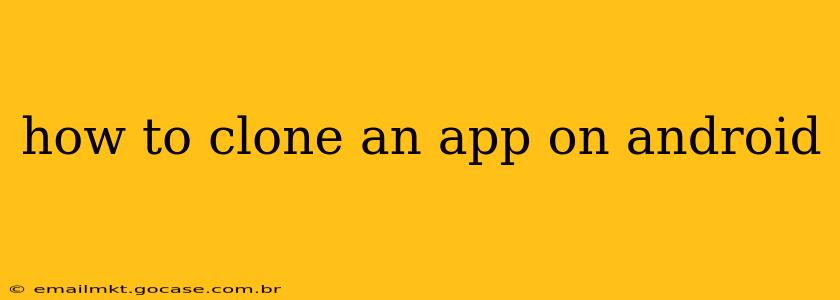Cloning an Android app isn't about creating a perfect replica; it's about creating a second instance of the app, allowing you to log into multiple accounts simultaneously or manage separate profiles within the same application. This is incredibly useful for managing personal and professional accounts on platforms like WhatsApp, Instagram, or even gaming apps. Let's delve into the various methods and considerations.
Why Clone an App?
Before we get into the how, let's understand the why. Many people want to clone apps to:
- Manage multiple accounts: This is the most common reason. Having separate work and personal accounts within the same app, without constantly logging out and back in, boosts productivity.
- Separate data: Keep your gaming progress distinct, or your social media interactions categorized.
- Test beta versions: Use a cloned app to try out beta releases without affecting your primary account.
- Privacy concerns: Maintaining separate profiles adds an extra layer of privacy for certain applications.
Methods to Clone Android Apps
There are several ways to create a second instance of an app on your Android device. The optimal method depends on your Android version and device capabilities.
1. Using Built-in Dual App Features (If Available)
Many modern Android devices and custom ROMs (like Xiaomi's MIUI and Samsung's One UI) offer a built-in "dual app" or "dual messenger" feature. This is the easiest and most secure method.
- How to find it: Check your device's settings. The exact location varies, but look for options like "Dual Apps," "Dual Messenger," "App Twin," or similar terms under settings related to apps, accounts, or connected devices.
- How it works: Once enabled, you'll find a second icon for the app you choose to clone. This second instance is entirely separate from the original.
2. Using App Cloner Apps from the Google Play Store
If your device doesn't have a built-in dual app feature, third-party apps can help. Many reputable apps on the Google Play Store offer app cloning functionality. However, always choose a well-reviewed and established app from a trusted developer to minimize security risks.
- Caution: Be wary of apps with low ratings or questionable permissions. Read reviews carefully before installing.
- How it works: These apps typically create a parallel space or virtual environment where you can install cloned versions of your chosen apps.
3. Using Android Virtual Machines (AVDs) (Advanced Method)
This is a much more technical approach and is generally not recommended for casual users. This method involves creating a complete virtual instance of Android within your existing Android system. It's resource-intensive and can impact performance, but it offers the most complete separation. This method is often used for app developers or advanced users.
H2: What are the security implications of app cloning?
Using a reputable app cloner from the Google Play Store is generally safe. However, always carefully review the app's permissions. Avoid apps that request excessive or unnecessary permissions. The built-in dual app feature on your device is the safest option if available. Beware of unofficial methods or apps downloaded from outside the Google Play Store, as they may contain malware.
H2: Can I clone all apps?
Not all apps can be cloned successfully. Some apps may have built-in security measures preventing cloning. Also, certain apps requiring specific device hardware or software might not function correctly within a cloned environment.
H2: Will cloning apps affect my device's performance?
Cloning apps, especially using AVDs or less optimized cloners, can consume additional resources (RAM, storage). If you have a low-end device, you might experience performance slowdowns. For most devices, the impact is minimal, but always keep an eye on performance and consider uninstalling cloned apps if they cause issues.
H2: How do I uninstall a cloned app?
Uninstalling a cloned app is typically the same as uninstalling a regular app. Find the cloned app's icon, long-press it, and select the "uninstall" option. If you used a third-party app cloner, it might offer a more integrated uninstallation process.
By carefully choosing the right method and understanding the potential implications, you can successfully clone your Android apps to improve your mobile workflow and productivity. Remember to always prioritize safety and use trustworthy resources.