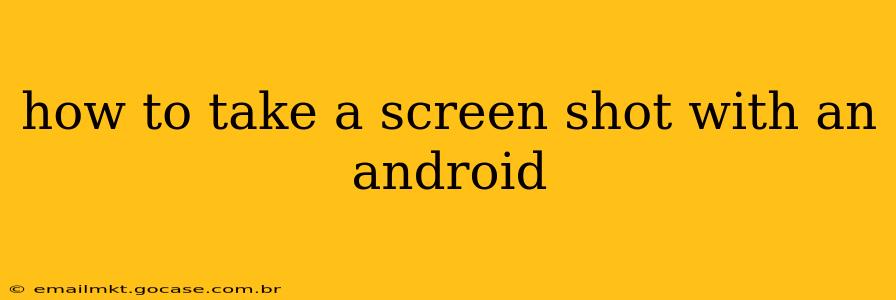Taking a screenshot on your Android device is a surprisingly versatile task, useful for everything from capturing a funny meme to documenting a troubleshooting issue. The methods vary slightly depending on your Android version and device manufacturer, but this guide covers the most common techniques. We'll also explore some helpful tips and tricks to get the most out of your screenshot capabilities.
What are the Different Ways to Take a Screenshot on Android?
This question often arises because Android's customization allows manufacturers to implement their own screenshot methods. However, some core methods remain consistent across most devices.
Method 1: The Power and Volume Button Combo
This is arguably the most common and widely supported method. Simultaneously press and hold the Power button and the Volume Down button. Release both buttons after you hear a camera shutter sound or see a visual cue on your screen indicating a successful screenshot.
This method works on most Android phones and tablets. If you're unsure, this is the first method to try.
Method 2: Three-Finger Swipe Gesture
Some Android versions and manufacturers offer a more intuitive three-finger swipe gesture. This usually involves quickly swiping down on the screen with three fingers. Check your device's settings under "Gestures" or "System Navigation" to see if this feature is enabled. If it's not enabled, you can usually turn it on with a simple toggle switch.
This is a particularly user-friendly method, especially for those who find the button combination less convenient.
Method 3: Using Assistive Touch (or Similar Accessibility Features)
If you have difficulty reaching the power or volume buttons, or prefer a more accessible method, many Android devices offer assistive touch features. These often include a floating button that provides access to various functions, including screenshot capture. Look for settings related to "Accessibility" or "Assistive Touch" in your device's settings menu. Enabling this feature will place a small button on your screen that you can tap to initiate a screenshot.
How Do I Edit My Screenshot After Taking It?
Once you've captured your screenshot, you'll likely want to edit it. Most Android devices provide a built-in screenshot editor that lets you crop, add text, or draw on your screenshots. This editor usually appears momentarily after capturing the screenshot. If not, you'll likely find your screenshot in your gallery app or a dedicated screenshots folder.
Many third-party apps offer more advanced editing features if the built-in editor is insufficient. The Google Play Store has a wealth of free and paid options for enhancing your screenshots.
Can I Take a Screenshot of a Specific Area of My Screen?
Yes, this is possible. Some newer Android versions incorporate a "scroll capture" feature, allowing you to capture a full webpage or long chat conversation as a single image. This is often accessible through the screenshot editor or notification panel after capturing a normal screenshot. If not available by default, explore apps in the Google Play Store that specialize in screen capture and editing.
How Do I Take a Screenshot of a Full Scrolling Page?
As mentioned above, the "scroll capture" feature lets you capture a full, scrolling page as one continuous image. If this isn't available on your device, consider using a specialized screenshot app from the Google Play Store. Many are designed to address this specific need effectively.
What Happens to My Screenshots After I Take Them?
Typically, screenshots are automatically saved to your device's gallery or a dedicated "Screenshots" folder within the gallery app. You can then find them like any other image, and share them or edit them as needed.
This comprehensive guide should help you master the art of taking screenshots on your Android device, regardless of your device's manufacturer or Android version. Remember to explore your device's settings to uncover any additional features or customizable options that might further enhance your screenshot experience.