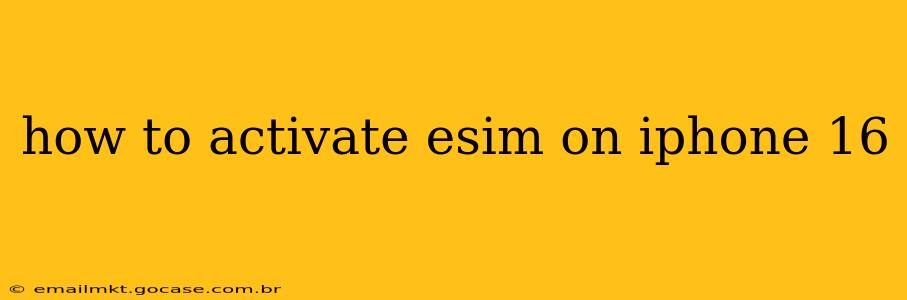The iPhone 16, like its predecessors, offers the convenience of eSIM technology, eliminating the need for a physical SIM card. This guide will walk you through the entire process of activating your eSIM on your new iPhone 16, addressing common questions and potential issues. We'll cover everything from obtaining your eSIM QR code to troubleshooting activation problems.
What is an eSIM and Why Use It?
An eSIM, or embedded SIM, is a digital SIM card built directly into your iPhone 16. This eliminates the need for a physical SIM card, offering several advantages:
- Flexibility: Switch between carriers easily without needing to physically swap SIM cards.
- Travel Convenience: Activate international data plans quickly and easily while traveling.
- Dual SIM Capability: Utilize two phone numbers simultaneously (one eSIM and one physical SIM, or two eSIMs depending on your carrier and model).
How to Get Your eSIM QR Code
Before you can activate your eSIM, you need to obtain the QR code from your mobile carrier. The process varies slightly depending on your provider, but generally involves:
- Contacting your carrier: Reach out to your cellular provider's customer support via phone, email, or their website.
- Online Account Management: Many carriers allow you to download your eSIM profile as a QR code directly through your online account.
- In-Store Activation: Some carriers may require an in-store visit to obtain your eSIM.
Important Note: Ensure you have a compatible data plan that supports eSIM activation before proceeding.
Step-by-Step Guide to Activating eSIM on iPhone 16
Once you have your eSIM QR code, follow these simple steps:
- Open Settings: On your iPhone 16, locate and tap the "Settings" app.
- Cellular: Tap on "Cellular" within the Settings menu.
- Add Cellular Plan: Look for and select "Add Cellular Plan."
- Scan QR Code: Use your iPhone's camera to scan the QR code provided by your carrier. Your iPhone will automatically detect and read the code.
- Follow On-Screen Instructions: The system will guide you through the remaining steps, which may include confirming your plan details and agreeing to the terms and conditions.
- Verification: Your carrier may require additional verification steps, such as entering a confirmation code.
- Activation Completion: Once the activation is complete, your eSIM will be ready to use. You'll typically see your new number appear in the Cellular settings.
Troubleshooting Common eSIM Activation Issues
What if I can't scan the QR code? Ensure the QR code is well-lit and clear. Try cleaning your iPhone's camera lens. If the issue persists, contact your carrier for assistance.
What if the activation fails? Double-check that your data plan is eSIM-compatible. Restart your iPhone and try again. If the problem persists, contact your mobile carrier's technical support for help.
Can I Use Two eSIMs on my iPhone 16?
The ability to use two eSIMs simultaneously depends on your specific iPhone 16 model and your mobile carrier's support. Check with your carrier to confirm compatibility before attempting to activate a second eSIM. If supported, the process is similar to activating the first eSIM, but you'll select "Add Cellular Plan" again.
How Do I Manage Multiple Cellular Plans?
After activating multiple cellular plans (eSIM and physical SIM or two eSIMs), you can manage them within the Cellular settings. You can choose which plan to use for calls, texts, and data.
How Do I Deactivate or Remove an eSIM?
To remove an eSIM, navigate to Settings > Cellular > [Your eSIM] > Remove Cellular Plan. Follow the on-screen prompts to confirm removal. Remember to contact your carrier if you want to keep the plan for future use.
This comprehensive guide should help you successfully activate your eSIM on your iPhone 16. Remember to always consult your mobile carrier's support documentation for any specific instructions or troubleshooting tips.