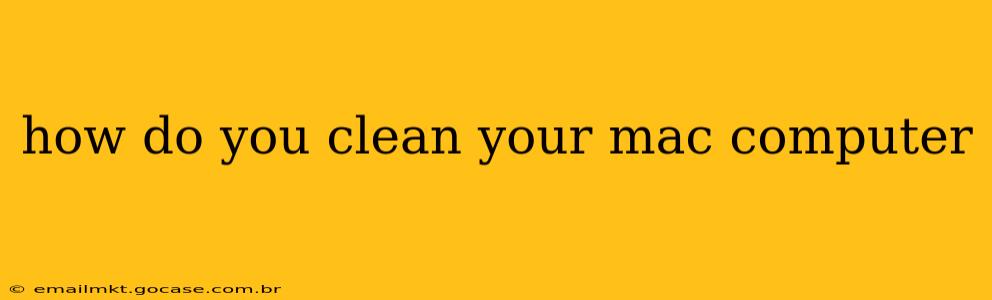Keeping your Mac clean, both inside and out, is crucial for optimal performance and longevity. This guide covers everything from the physical cleaning of your hardware to the digital cleanup of your system, ensuring your Mac runs smoothly and efficiently.
What Cleaning Supplies Do I Need?
Before you start, gather the right tools. Avoid harsh chemicals and abrasive materials that could damage your Mac's delicate surfaces. Here's what you'll need:
- Microfiber cloths: These are gentle and effective at removing dust and smudges.
- Compressed air: This is ideal for cleaning hard-to-reach areas like the keyboard and ports. Avoid using canned air with propellant chemicals that might damage internal components. Look for a propellant-free option or use a dust blower.
- Isopropyl alcohol (70%): Use this sparingly on a microfiber cloth for stubborn stains, but never spray directly onto your Mac.
- Soft-bristled brush (optional): Useful for gently removing dust from crevices.
How to Clean the Exterior of Your Mac
The exterior of your Mac is the most visible and easiest to clean. Here's a step-by-step guide:
- Power down your Mac: Before cleaning, always shut down your computer completely to prevent accidental damage.
- Unplug all cables and peripherals: This ensures you have easy access to all surfaces and prevents accidental damage to cables.
- Dust the exterior: Use a microfiber cloth to gently wipe down the surface of your Mac. Pay attention to the screen, keyboard, trackpad, and any other external surfaces. For stubborn stains, lightly dampen a microfiber cloth with isopropyl alcohol (70%) and gently wipe.
- Clean the screen: Use a separate, clean microfiber cloth to clean your screen. Avoid using excessive pressure.
- Clean the keyboard: Use compressed air to blow away dust and debris from between the keys. For stubborn dirt, use a soft-bristled brush or a slightly dampened microfiber cloth (avoid getting moisture under the keys).
- Clean ports and vents: Use compressed air to carefully remove dust and debris from ports and vents. Avoid using excessive force.
How to Clean the Inside of Your Mac (Software)
Cleaning the inside of your Mac refers to optimizing your software and removing unnecessary files. This improves performance and frees up storage space.
How to Optimize Storage Space?
- Delete unused applications: Uninstall applications you no longer use. Go to Applications and drag unwanted apps to the Trash.
- Empty the Trash: Regularly empty your Trash to reclaim storage space.
- Remove large files: Identify and delete large files you no longer need, such as old movies or music files. Use Finder's search function to find large files.
- Use Disk Utility: macOS has a built-in Disk Utility that can help you identify large files and free up space.
How to Speed Up Your Mac?
- Restart your Mac regularly: A simple restart can often resolve minor performance issues.
- Update macOS and apps: Regularly updating your operating system and applications ensures you have the latest performance improvements and security patches.
- Close unnecessary apps: Close applications you aren't actively using to free up system resources.
- Run First Aid in Disk Utility: This tool can check and repair disk errors that might be slowing your Mac down.
How Often Should I Clean My Mac?
The frequency of cleaning depends on your usage. Aim to clean the exterior of your Mac at least once a month, and more frequently if it's in a dusty environment. Perform a software cleanup (removing unnecessary files and apps) as needed, perhaps every few months or when you notice a decline in performance.
What Should I Avoid When Cleaning My Mac?
- Never use abrasive cleaners or harsh chemicals: These can scratch or damage the surface of your Mac.
- Never spray liquids directly onto your Mac: Always apply liquids to a microfiber cloth first.
- Never immerse your Mac in water or any other liquid.
- Avoid excessive force when cleaning: Gentle cleaning is always best.
By following these simple steps, you can keep your Mac clean, both inside and out, ensuring it runs smoothly and efficiently for years to come. Remember, regular maintenance is key to maximizing your Mac’s performance and longevity.