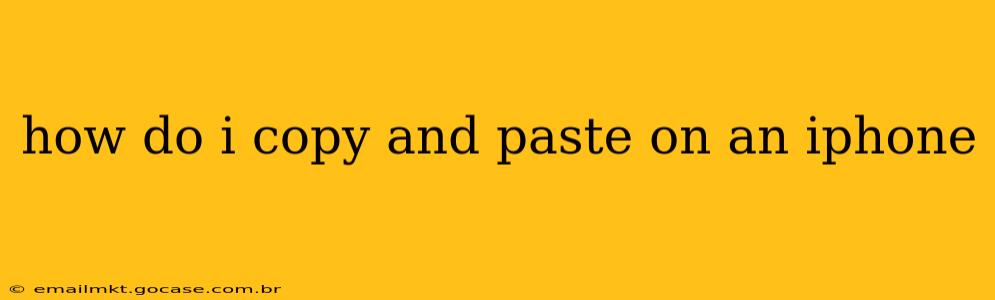How Do I Copy and Paste on an iPhone? A Comprehensive Guide
Copying and pasting text, images, or other content on your iPhone is a fundamental task that's surprisingly versatile. This guide will cover all the bases, from the basics to more advanced techniques.
The Basics: Copying and Pasting Text
The most common use of copy and paste is for text. Here's how it works:
- Select the Text: Find the text you want to copy. Tap and hold on the text until the selection handles appear. Drag the handles to highlight the exact text you need.
- Copy the Text: Once the text is selected, tap "Copy" from the menu that pops up. You'll usually see this as a command, but some apps may use an icon of two overlapping papers.
- Navigate to Your Destination: Open the app or document where you want to paste the text. This could be a message, email, note, or document.
- Paste the Text: Tap and hold where you want to insert the text. A menu will appear; select "Paste."
Copying and Pasting Images
Copying and pasting images works similarly, though the source matters:
- From a webpage: Long-press the image until the "Copy" option appears. Paste it into an app like Messages, Mail, or Notes. Note that the quality might vary depending on the website and the app you paste into.
- From Photos: Open the Photos app, select the image, and tap the Share icon (a square with an upward-pointing arrow). Choose the app where you want to paste the image. Technically, you're sharing, not directly copying and pasting in this case.
- From Other Apps: Many apps allow direct copying of images using a long press or a share icon.
What if the Copy/Paste Option Doesn't Appear?
Sometimes the "Copy" and "Paste" options aren't immediately visible. This could be due to a few reasons:
- App Restrictions: Some apps restrict copying and pasting for copyright or security reasons.
- System limitations: Occasionally, a bug or system issue might prevent the function from working correctly. Restarting your iPhone often resolves this.
- Text Selection Issues: Make sure you're properly selecting the text or image. Sometimes a slightly inaccurate selection can prevent the copy option from appearing.
Beyond Text and Images: Copying Other Content
The copy and paste functionality extends beyond simple text and images. You can often copy and paste:
- Links: Select a link and copy it. This is useful for sharing web addresses easily.
- Formatted Text: While the formatting might not always be perfectly preserved, you can often copy and paste text with bolding, italics, and other formatting elements. The degree of formatting preservation depends on the source and destination apps.
Using the Universal Clipboard
If your devices are signed in with the same iCloud account, you can use the universal clipboard. This lets you copy something on one Apple device (like a Mac) and paste it onto your iPhone and vice versa. Make sure that Handoff is enabled in your iPhone's settings (General > AirPlay & Handoff).
Troubleshooting Copy and Paste Problems
If you continue to experience problems with copying and pasting, consider these steps:
- Restart Your iPhone: A simple restart often resolves temporary software glitches.
- Update Your iOS: Make sure your iPhone's operating system is up-to-date.
- Check App Permissions: Ensure the apps you're using have the necessary permissions to access the clipboard.
By following these steps and tips, you should master copying and pasting on your iPhone effortlessly. Remember that the specific options and behaviors might vary slightly depending on the app you're using, but the core principles remain the same.