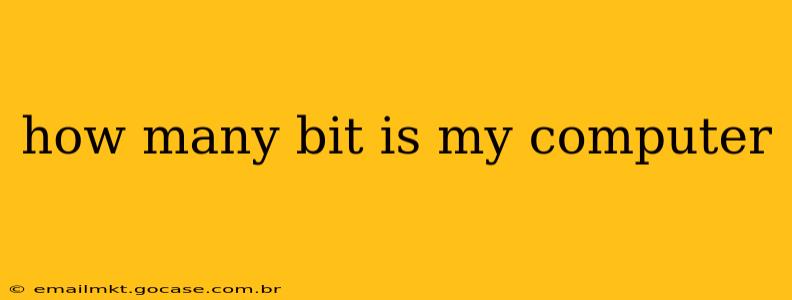How Many Bits is My Computer? Understanding Your System's Architecture
Determining the bitness of your computer—whether it's 32-bit or 64-bit—is crucial for understanding its capabilities and compatibility with software. It refers to the number of bits the processor (CPU) uses to handle data. This seemingly small detail significantly impacts performance and the types of programs your system can run. Let's explore how to find out and what the difference means.
How to Find Out if Your Computer is 32-bit or 64-bit?
There are several ways to determine your computer's bitness, regardless of your operating system:
1. Windows:
-
System Information: The easiest method is through the System Information window. Type "System Information" in the Windows search bar, open the application, and look for "System Type" under the "System" summary. It will clearly state whether you have a 64-bit or 32-bit operating system. Note that even a 64-bit operating system can run 32-bit applications.
-
Control Panel: Navigate to Control Panel > System and Security > System. This will also display the system type.
-
Task Manager: Press Ctrl+Shift+Esc to open the Task Manager. Go to the "Performance" tab and then click "CPU". The bitness is usually indicated there (though less directly than the methods above).
2. macOS:
- About This Mac: Click the Apple menu in the top-left corner of your screen and select "About This Mac." The "Overview" tab will display your processor type and information that will indicate whether it's 64-bit (modern Macs are all 64-bit).
3. Linux:
- Command Line: Open your terminal and type
uname -m. This will output the processor architecture, which will usually include information indicating whether it's 32-bit or 64-bit (e.g.,x86_64for 64-bit). You can also use commands likearchorgetconf LONG_BIT.
What's the Difference Between 32-bit and 64-bit Systems?
The key difference lies in the amount of RAM (random-access memory) a system can address. 64-bit systems can access significantly more RAM than 32-bit systems. This translates to:
-
Increased Performance: 64-bit systems handle larger datasets and complex tasks more efficiently, leading to improved performance in demanding applications like video editing, gaming, and data analysis.
-
Larger Addressable Memory: 32-bit systems are limited to approximately 4GB of RAM, while 64-bit systems can address terabytes of RAM. This is particularly relevant for users with high RAM needs.
-
Software Compatibility: While 64-bit systems can generally run 32-bit applications, the reverse isn't true. Modern software tends to be designed for 64-bit architectures.
What if my system is 32-bit? Should I upgrade?
If you have a 32-bit system, you might experience limitations in running modern applications and utilizing more RAM. Upgrading to a 64-bit system may be beneficial if you need better performance and access to more memory. However, this typically requires a new computer or a complete operating system reinstallation (if supported by your hardware). The feasibility and cost of upgrading should be considered.
Can I have both 32-bit and 64-bit software on my 64-bit computer?
Yes, 64-bit operating systems can typically run both 32-bit and 64-bit software. This allows for compatibility with older programs and new applications. However, some older 32-bit software may not be compatible with newer 64-bit hardware or software.
In summary, knowing whether your computer is 32-bit or 64-bit is essential for understanding its capabilities and limitations. The methods above allow you to quickly and easily determine your system's architecture.