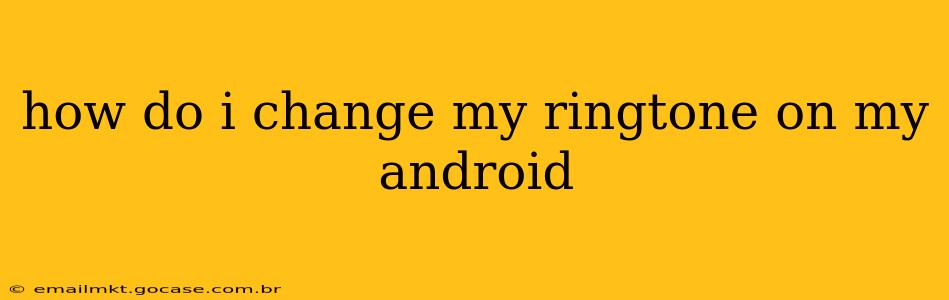How to Change Your Ringtone on Your Android: A Comprehensive Guide
Changing your ringtone on an Android phone is a simple process, but the exact steps can vary slightly depending on your phone manufacturer and Android version. This guide will walk you through the most common methods, covering different scenarios and troubleshooting potential issues.
Understanding Android Ringtone Options:
Before we dive into the how-to, it's important to understand that Android offers several ringtone options:
- Ringtone: This is the sound that plays when someone calls you.
- Notification Sound: This is the sound for text messages, emails, and other app notifications.
- Alarm Sound: This is the sound for your alarms.
This guide focuses primarily on changing your ringtone, but the process for changing notification and alarm sounds is very similar.
Method 1: Using the Built-in Settings Menu (Most Common)
This is the standard method for most Android phones.
-
Locate the Settings App: Find the "Settings" app on your home screen or in your app drawer. It usually looks like a gear or cogwheel icon.
-
Navigate to Sounds and Notifications: The exact wording may vary, but look for options like "Sound," "Sound & Notification," "Sounds and vibration," or "Notifications." Tap on this option.
-
Select "Ringtone" or a Similar Option: Once inside the Sounds and Notifications menu, look for "Ringtone," "Phone Ringtone," or a similar option. Tap on it.
-
Choose Your Ringtone: You'll now see a list of available ringtones. This typically includes default ringtones pre-installed on your phone, as well as any ringtones you've added yourself. You can scroll through the list to preview ringtones by tapping on them.
-
Select and Set: Once you've found the ringtone you want, tap on it to select it. It should automatically become your new ringtone.
Method 2: Choosing a Ringtone from a Specific App
Some apps, such as music players, allow you to directly set a song as your ringtone. If you have a favorite song you want to use, this may be the easiest option.
-
Open Your Music App: Open your preferred music player app.
-
Locate the Song: Find the song you want to use as your ringtone.
-
Select the "Set as Ringtone" Option: Most music players have an option to set a song as a ringtone. This might be a three-dot menu option (...), or a dedicated button.
-
Confirm Selection: Confirm that you want to set the song as your ringtone.
Important Considerations:
- File Formats: Android generally supports MP3, WAV, and AAC files for ringtones. If your file isn't in one of these formats, you'll need to convert it using a converter app.
- Ringtone Length: Very long songs might be truncated when used as a ringtone. Aim for a short, catchy segment.
- Storage Location: You may need to move your custom ringtone file to the correct folder on your phone's storage to be able to select it. This folder is often found in
/storage/emulated/0/Ringtonesbut this can vary slightly between different manufacturers and Android versions. Consult your phone's manual or online support for your specific model if necessary.
How to Add Custom Ringtones?
-
Transfer the file: Copy your desired ringtone file (usually MP3 or WAV) to your Android device. You can do this using a computer and a USB cable, cloud storage, or file-sharing apps.
-
Locate the file: Find the ringtone file on your phone. It might be in your Downloads folder, or wherever you saved it.
-
Select as ringtone: Follow steps 3-5 under Method 1, choosing your transferred ringtone file.
Troubleshooting:
-
Ringtone not playing: Make sure the ringtone file is in a compatible format and has the correct permissions. Restart your phone to refresh settings.
-
Ringtone not showing up: Check if the file is in the correct folder. Ensure you have properly transferred and saved the file.
This guide should provide you with the knowledge and steps needed to successfully change your ringtone on your Android phone. Remember to consult your phone's manual or manufacturer support website for specific instructions related to your device model.