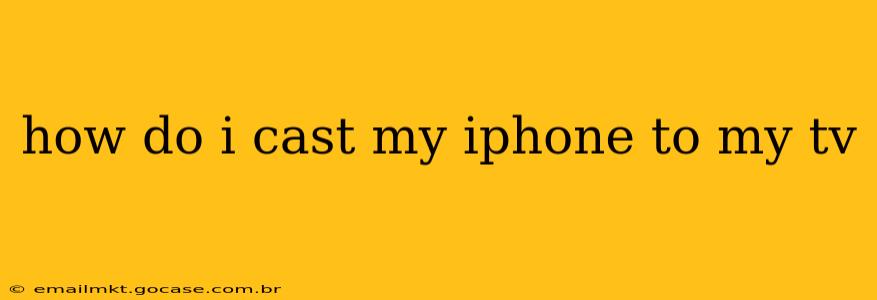Casting your iPhone to your TV opens up a world of possibilities, from sharing photos and videos with family and friends to enjoying your favorite movies and shows on a larger screen. But with several methods available, choosing the right one can feel overwhelming. This guide will walk you through the most popular options, helping you find the perfect solution for your needs.
What are the Different Ways to Cast iPhone to TV?
There are several ways to mirror your iPhone's screen to your television, each with its own pros and cons. The best method for you depends on the capabilities of your TV and personal preferences.
1. AirPlay 2: The Apple Ecosystem Solution
AirPlay 2 is Apple's built-in screen mirroring technology, offering a seamless experience if you have Apple devices. It's simple to use and generally provides a high-quality connection. To use AirPlay 2, your TV must be compatible (most newer Apple TVs and smart TVs with AirPlay 2 support are compatible).
How to use AirPlay 2:
- Ensure your iPhone and TV are on the same Wi-Fi network. This is crucial for a stable connection.
- Open the Control Center on your iPhone. Swipe down from the top-right corner (iPhone X and later) or up from the bottom (iPhone 8 and earlier).
- Tap the "Screen Mirroring" icon.
- Select your Apple TV or AirPlay 2-compatible smart TV from the list.
- Enter the AirPlay code if prompted on your TV.
Pros: Easy to use, high-quality mirroring, built into iOS.
Cons: Requires an AirPlay 2-compatible TV, limited compatibility outside of the Apple ecosystem.
2. Using a Lightning Digital AV Adapter: For Older TVs
If your TV lacks AirPlay 2 support, a Lightning Digital AV Adapter can connect your iPhone to your TV via HDMI. This adapter allows you to output video and audio to your television, mirroring your iPhone's screen. Remember, you'll need an HDMI cable (not included with the adapter).
Pros: Works with older TVs, reliable connection.
Cons: Requires purchasing the adapter and an HDMI cable, adds extra hardware.
3. Third-Party Streaming Apps: Expanding Your Options
Many streaming apps like Netflix, Hulu, Disney+, and others allow you to cast directly from your iPhone to your TV. These apps often bypass screen mirroring, focusing solely on streaming video content.
How to use third-party apps:
The process varies depending on the app. Most have a "cast" or "AirPlay" icon within the app's interface.
Pros: Simple, often higher quality for video streaming, often wider device compatibility.
Cons: Only works for specific app content, doesn't mirror the entire iPhone screen.
4. Chromecast with Google TV: A Versatile Option
If you want a dedicated streaming device that works seamlessly with both Android and iOS, Chromecast with Google TV is a good choice. You can cast content from various apps or mirror your iPhone's screen directly.
Pros: Works well with both iOS and Android, many casting options.
Cons: Requires purchasing the Chromecast device.
Troubleshooting Common Issues When Casting iPhone to TV
- Network Connectivity: Ensure both your iPhone and TV are connected to the same Wi-Fi network and have a strong signal.
- Software Updates: Make sure your iPhone and TV have the latest software updates installed.
- Compatibility: Double-check that your TV or streaming device is compatible with AirPlay 2 or the specific casting method you're using.
- Restart Your Devices: A simple restart can often resolve minor glitches.
Which Method is Right for Me?
The best method depends on your setup:
- Apple Ecosystem users with a compatible TV: AirPlay 2 is the easiest and best option.
- Users with older TVs: A Lightning Digital AV Adapter offers a reliable solution.
- Streaming specific apps: Utilizing the in-app casting feature usually yields the best results.
- Flexibility and wider app support: Chromecast with Google TV provides a versatile option.
By understanding these different methods, you can easily cast your iPhone to your TV and enjoy your content on a bigger screen.