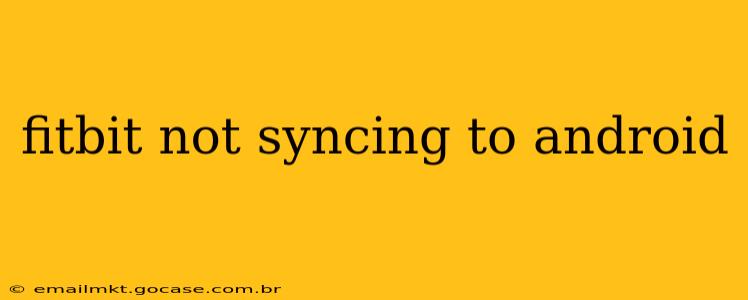Is your Fitbit refusing to sync with your Android device? Frustrating, right? Many Fitbit users experience syncing issues from time to time. This comprehensive guide will walk you through troubleshooting steps to get your Fitbit syncing seamlessly again. We'll cover common causes and solutions, answering many of the questions people frequently ask about this problem.
Why Isn't My Fitbit Syncing to My Android Phone?
This is the million-dollar question, and unfortunately, there isn't one single answer. Several factors can contribute to syncing problems between your Fitbit and your Android phone. Let's explore some of the most common culprits:
1. Bluetooth Connection Issues:
This is often the root cause. A weak or unstable Bluetooth connection can prevent your Fitbit from syncing. Your Fitbit needs to be within Bluetooth range (typically about 10 feet) of your Android device and have a clear signal. Interference from other Bluetooth devices, thick walls, or electronic equipment can disrupt the connection.
2. Fitbit App Problems:
The Fitbit app itself can be the source of syncing issues. A bug in the app, outdated software, or even cached data can all prevent successful syncing. We'll discuss app-related solutions later.
3. Android Phone Issues:
Problems with your Android device, such as low battery life, background app restrictions, or even a software glitch, can also interfere with syncing.
4. Fitbit Device Problems:
While less common, issues with the Fitbit device itself – a low battery, a software glitch on the Fitbit, or even a hardware malfunction – can lead to syncing failures.
How Do I Fix My Fitbit Not Syncing to Android?
Let's delve into practical solutions to resolve your Fitbit syncing woes. We'll address these issues systematically, starting with the simplest solutions and progressing to more involved troubleshooting steps.
1. Restart Your Fitbit and Your Android Phone:
This simple step often resolves minor glitches. Turn off both your Fitbit and your Android phone completely, wait for about 30 seconds, and then restart them both. This clears temporary memory and often fixes connectivity problems.
2. Check Your Bluetooth Connection:
- Ensure Bluetooth is Enabled: Go to your Android phone's settings and make sure Bluetooth is turned on.
- Check the Fitbit's Bluetooth Status: On your Fitbit, ensure the Bluetooth connection is enabled (this varies depending on the Fitbit model).
- Check Bluetooth Range and Interference: Move closer to your phone and ensure there's no interference from other devices.
- Forget and Repair: On your Android phone, go to Bluetooth settings, find your Fitbit, and "forget" or "unpair" it. Then, restart both your phone and your Fitbit, and try pairing them again.
3. Update the Fitbit App:
An outdated app is a common cause of syncing problems. Open the Google Play Store, search for the Fitbit app, and check for updates. If an update is available, install it and restart the app.
4. Update Your Fitbit Device's Firmware:
Your Fitbit itself needs regular updates. Check the Fitbit app for available firmware updates for your specific Fitbit model.
5. Check Battery Levels:
A low battery on either your Fitbit or your Android phone can interrupt the syncing process. Ensure both devices have sufficient battery power.
6. Clear the Fitbit App's Cache and Data:
Cached data in the Fitbit app can sometimes cause problems. This involves clearing the app's cache and data within your Android phone's app settings. The exact steps may vary depending on your Android version, but generally, you can find these options under "Apps" or "Applications" in the phone's settings menu. Note: This will delete your app settings, so you may need to log in again.
7. Check Android Phone Background App Restrictions:
Your Android phone might be restricting the Fitbit app from running in the background. Check your phone's battery optimization or app settings and ensure that the Fitbit app is allowed to run in the background.
8. Reinstall the Fitbit App:
If all else fails, uninstall the Fitbit app and then reinstall it from the Google Play Store. This will provide a fresh installation with no corrupted files.
9. Contact Fitbit Support:
If you've tried all these steps and your Fitbit still isn't syncing, it's time to contact Fitbit support. They can help diagnose more complex problems.
By following these steps, you should be able to successfully troubleshoot most Fitbit syncing issues on your Android phone. Remember to address each step methodically to identify the root cause of the problem.