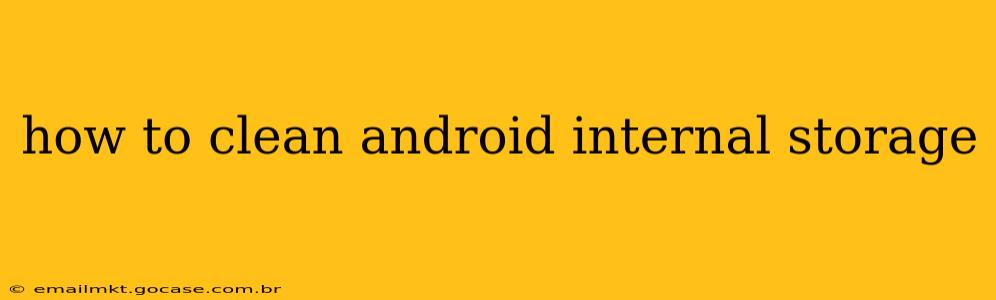Android phones, even with large storage capacities, can fill up quickly with apps, photos, videos, and other files. A cluttered internal storage can lead to sluggish performance, app crashes, and even prevent you from installing updates. This comprehensive guide explains how to effectively clean your Android's internal storage, boosting its speed and efficiency.
What Takes Up Space on My Android Phone?
Before diving into cleaning methods, understanding what consumes your storage is crucial. Common culprits include:
- Apps and App Data: Apps themselves take up space, but their data (cached files, temporary files, etc.) often consumes even more.
- Photos and Videos: High-resolution images and videos are significant storage hogs.
- Downloads: Files downloaded from the internet can accumulate quickly.
- System Files: The Android operating system and pre-installed apps also require storage.
How to Clear Android Internal Storage: A Step-by-Step Guide
Here's a practical approach to reclaiming space on your Android device:
1. Uninstall Unused Apps
Many apps are installed but rarely used. Uninstalling these can free up considerable space.
- Go to Settings: Locate and open the "Settings" app on your phone.
- Find Apps: Look for "Apps," "Applications," or a similar option. The exact name varies depending on your Android version and phone manufacturer.
- Select Apps to Uninstall: Browse the list of installed apps. Identify apps you no longer need and tap on them.
- Uninstall: Select "Uninstall" to remove the app and its associated data.
2. Clear App Cache and Data
Even after uninstalling apps, cached data can remain. Clearing this cache can free up extra space without deleting your app data (like login information).
- Navigate to App Info: Follow steps 1 and 2 above to access your list of installed apps.
- Select an App: Choose an app you want to clear cache and/or data from.
- Clear Cache: Tap "Storage" or "Storage & cache," then select "Clear cache."
- Clear Data (Use with Caution): Clearing data will delete app settings, progress, and other information. Only use this if you're comfortable resetting the app.
3. Delete Unused Files
This includes downloaded files, old photos, videos, and other media.
- Use Your File Manager: Most Android devices have a built-in file manager. Browse your storage and delete unnecessary files. Common locations include the "Downloads" folder and various media folders.
- Manage Photos and Videos: Consider using cloud storage services (like Google Photos) to back up and delete photos and videos from your device.
4. Remove Downloaded Files
Clearing out the Downloads folder can often yield significant space savings. Many users forget about files downloaded weeks or months ago.
- Locate the Downloads Folder: Open your file manager and find the "Downloads" folder.
- Delete Unnecessary Files: Review the contents and delete any files you no longer need.
5. Use a Storage Analyzer App
Numerous third-party apps can analyze your storage usage and help you identify large files and apps consuming the most space. These apps often offer additional cleaning features.
6. Move Apps to SD Card (If Applicable)
If your device supports expandable storage (SD card), you can move some apps to the SD card to free up internal storage. Note that not all apps can be moved.
- Go to Settings > Apps: Locate and open the "Settings" app on your phone. Then, locate the "Apps" section.
- Select an App: Choose an app you want to move.
- Check for Move Option: If the option to "Move to SD card" is available, select it.
7. Factory Reset (Last Resort)
A factory reset completely wipes your device, returning it to its original factory settings. This should only be done as a last resort and after backing up all your important data. This is extremely effective at clearing storage but will delete everything.
How Often Should I Clean My Android Internal Storage?
The frequency depends on your usage. Regularly checking your storage and deleting unnecessary files (at least once a month) is recommended. For heavy users, more frequent checks might be needed.
What if I Still Don't Have Enough Space?
If you've tried all the above and still lack space, consider:
- Upgrade to a Device with More Storage: If your phone consistently runs out of space, upgrading to a model with a larger internal storage capacity might be necessary.
- Use Cloud Storage More Extensively: Rely more heavily on cloud storage services to offload photos, videos, and other files.
By following these steps, you can effectively manage your Android's internal storage, optimize performance, and avoid the frustration of low storage space warnings. Remember to always back up your data before performing major actions like clearing app data or factory resetting your device.