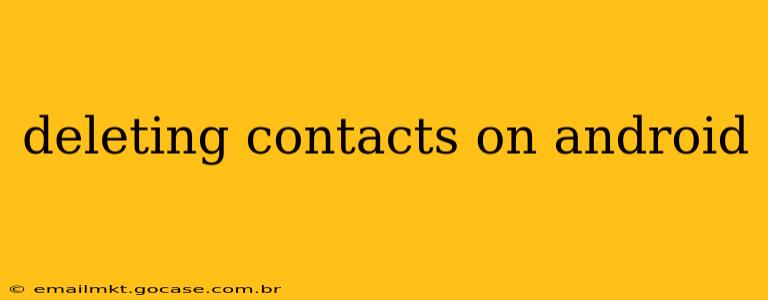Deleting contacts on your Android phone might seem straightforward, but there are several ways to do it, each with its own nuances. This guide will walk you through the different methods, addressing common questions and ensuring you delete contacts safely and effectively. Whether you want to remove a single contact, multiple contacts, or even clear your entire contact list, we've got you covered.
How to Delete a Single Contact on Android?
The most common scenario is needing to delete just one contact. This is generally a simple process:
- Open the Contacts app: Locate and open your default Contacts app. The icon usually resembles a person's head and shoulders.
- Find the contact: Use the search bar or scroll through your list to locate the contact you wish to delete.
- Open the contact details: Tap on the contact's name to open their profile.
- Locate the delete option: The exact location varies slightly depending on your Android version and phone manufacturer. Look for a three-dot menu (More options), a trash can icon, or a menu button labelled "Edit" or "More." The delete option will usually be listed within these menus.
- Confirm deletion: Once you select the delete option, you'll usually be prompted to confirm your action. Tap "Delete" or the equivalent to finalize the removal.
How to Delete Multiple Contacts on Android?
Deleting several contacts at once can save significant time. Unfortunately, a single "select all and delete" button isn't universally available across all Android devices. However, you can achieve this through several methods:
-
Manual Selection (Most Android Versions): Open your Contacts app and find the contacts you want to remove. Usually, you can tap a checkbox next to each contact name to select it for deletion. After selecting all desired contacts, look for a delete button or option within the app's menu.
-
Using Third-Party Apps: Some third-party contact management apps offer more advanced features, including bulk deletion tools. Research reputable apps on the Google Play Store before downloading and installing. Always check app permissions carefully before granting access to your contacts.
How to Delete All Contacts on Android?
Completely clearing your contact list is a drastic step, so only proceed if you're absolutely certain. There's no single universal button to delete every contact, and the process is not typically directly built into the standard Contacts app. However, you can achieve this with a few workarounds:
-
Backing up your contacts first (Crucial): Before proceeding, it's critically important to back up your contacts to Google account, SIM card, or another location. This safeguards your data in case of accidental deletion or other issues. To back up to Google, navigate to your Google settings and find the 'Contacts' or 'Backup' options.
-
Manual Deletion (Tedious but Effective): If you have a relatively small number of contacts, manually deleting them one by one (as described above) is a safe and reliable method.
-
Factory Reset (Extreme Measure): As a last resort, a factory reset will erase all data on your phone, including contacts. This should only be done as a last resort and only after backing up any important data.
Can I recover deleted contacts on Android?
Yes, recovering deleted contacts is often possible, particularly if they were synced with your Google account. Check your Google Contacts online to see if they're still available there. Some recovery apps are available on the Google Play Store; however, exercise caution when granting them access to your phone's data. The success of recovery depends on various factors, including how long ago the contacts were deleted and whether they were overwritten.
How do I delete contacts from my Google account?
Deleting contacts from your Google account will remove them from all devices linked to that account. To do this, you'll need to access your Google Contacts online via a web browser. This is different from deleting contacts from your phone's local contact list. This method helps maintain consistency across all your devices.
How do I delete a contact from my SIM card?
Some older phones store contacts directly on the SIM card. To delete them, you'll typically need to access your phone's SIM card contact management tools. This usually involves navigating to the Contacts app and selecting an option to view or manage SIM contacts. Deleting from the SIM card will only remove them from that particular SIM card and not from your device's memory.
Remember always to back up your contacts before undertaking any large-scale deletion to avoid unintended data loss. This guide offers a comprehensive overview; the specific steps may vary slightly depending on your Android version and device manufacturer. Always consult your device's manual or online support for the most accurate instructions for your specific model.