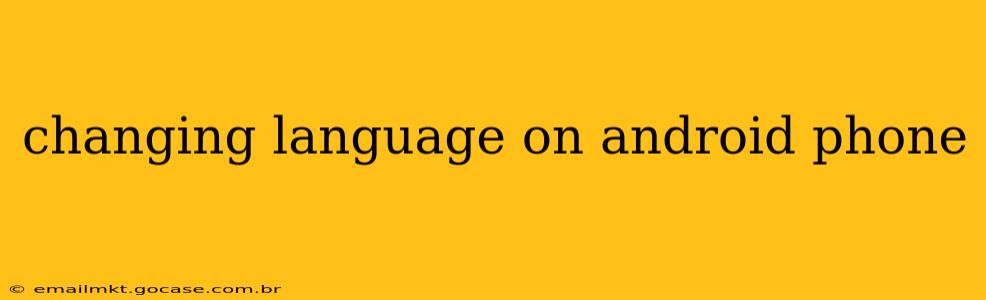Changing the language on your Android phone is a straightforward process, but the exact steps may vary slightly depending on your Android version and phone manufacturer. This guide will walk you through the process, addressing common questions and troubleshooting potential issues. We'll cover everything from understanding the difference between system language and app language to resolving problems you might encounter.
How to Change the System Language on Android
The system language affects the language displayed in your phone's menus, settings, and notifications. Here's how to change it:
-
Open Settings: Locate the "Settings" app on your home screen or app drawer. It usually has a gear or cogwheel icon.
-
Navigate to System: The exact wording might differ slightly, but look for options like "System," "System settings," or "General management."
-
Find Languages & Input: Within the System settings, find "Languages & input," "Language & region," or a similarly named option.
-
Select Languages: You'll see a list of currently selected languages. Tap on the current language to bring up the options menu.
-
Add a Language: Tap the "+" or "Add a language" button to add a new language. A list of languages will appear – use the search bar to quickly find the one you want.
-
Drag to Reorder: Drag the newly added language to the top of the list to make it your primary language. Your phone will automatically restart and reflect the changes.
Note: Some manufacturers customize the settings menu. If you can't find these exact options, use the search bar within the Settings app to search for "language" or "region."
What if I Only Want to Change the Language of Certain Apps?
This is different from changing your system language. Some apps allow you to change their individual language settings. Look for language settings within the app's individual settings menu. The location of this setting varies by app.
How Do I Change the Keyboard Language?
The keyboard language is separate from the system language. To change this:
-
Go to Settings: Open the "Settings" app.
-
Find Languages & input/Manage Keyboard: Look for options related to "Languages & input," "Keyboard," or "Input methods."
-
Select Keyboard: Choose your keyboard app (e.g., Gboard, SwiftKey).
-
Add a Language: Within the keyboard settings, look for an option to add languages.
-
Select Languages: Add your desired language(s) and switch between them as needed while typing.
Why Can't I See My Preferred Language?
There are a few reasons why your preferred language might not appear:
-
The language isn't supported: Some languages might not be supported by your phone's Android version or by your specific apps.
-
Incorrect Spelling: Double-check that you've typed the language name correctly in the search bar.
-
Software Update Needed: Your phone's software might be outdated. An update might add new language options. Check for updates in the "Settings" app under "System update" or a similar option.
My Phone Is Still Showing the Old Language After Restarting. What Should I Do?
If you've followed these steps and your phone isn't reflecting the changes, try the following:
-
Restart your phone: Sometimes a simple restart is all it takes to resolve temporary glitches.
-
Clear cache and data: For the Settings app, this can sometimes resolve issues. You'll find this option in the app's info section within the Settings app's "Apps" or "Manage Apps" menu. Caution: Clearing data will delete any customized settings.
-
Check for updates: Ensure your phone and any relevant apps are up-to-date.
-
Factory reset (last resort): This will erase all data on your phone, so back up everything important before attempting this. This should be your final option, only taken after exhausting all other methods.
This comprehensive guide should help you successfully change the language on your Android phone. Remember that the exact steps might vary slightly depending on your device and Android version, but the general principles remain the same. If you continue to experience issues, consult your phone's user manual or contact your manufacturer's support.