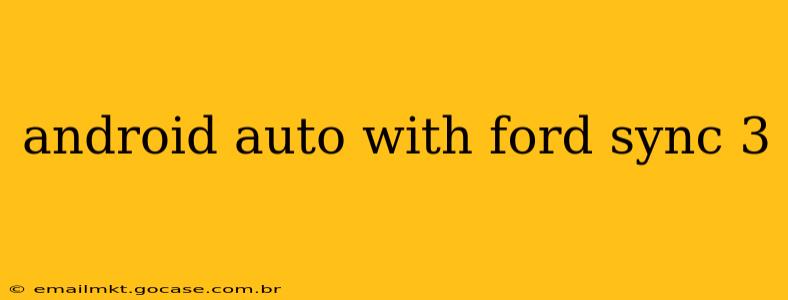Ford Sync 3, while a capable infotainment system, lacked native Android Auto support initially. This guide will explore the compatibility, setup process, troubleshooting common issues, and offer insights into what to expect when using Android Auto with your Ford Sync 3 system. We'll also address frequently asked questions to ensure you get the most out of this integration.
Is My Ford Sync 3 Compatible with Android Auto?
This is the crucial first question. Not all Ford Sync 3 systems are created equal. Compatibility depends on the specific software version installed in your vehicle. Generally, Ford Sync 3 versions 3.0 and later support Android Auto. To check your Sync 3 version, navigate to your vehicle's settings menu within the infotainment system. The version number is usually displayed prominently. If you're unsure, consulting your Ford owner's manual or contacting your local Ford dealership is recommended. They can definitively confirm your system's Android Auto compatibility.
How Do I Set Up Android Auto with Ford Sync 3?
Once you've confirmed compatibility, setting up Android Auto is relatively straightforward:
- Ensure your phone is compatible: Check your Android phone's operating system version; it must meet the minimum requirements for Android Auto. You can find the requirements on the official Android Auto website.
- Connect your phone: Plug your Android phone into your car's USB port using a high-quality cable. Avoid using cheap or damaged cables, as this is a frequent source of connection issues.
- Accept permissions: Your phone will prompt you to grant necessary permissions to Android Auto. This is essential for the system to function correctly.
- Launch Android Auto: After granting permissions, Android Auto should automatically launch on your Ford Sync 3 screen. If not, you might need to select the Android Auto app from your Sync 3 home screen.
Troubleshooting Common Android Auto and Ford Sync 3 Problems
Even with a compatible system, you might encounter some issues. Here are some common problems and their solutions:
- Android Auto isn't launching: Try restarting both your phone and your car. Ensure you're using a USB port that supports data transfer, not just charging. Also check your USB cable for damage.
- Poor connection or lag: A weak signal or a low-quality USB cable could be the culprits. Try a different USB port and a different cable. If the problem persists, ensure your phone’s software is up-to-date.
- Android Auto screen is blank or frozen: This often requires a complete system reset. Try disconnecting your phone, restarting your car, and then reconnecting. If the issue continues, a software update for your Ford Sync 3 might be necessary.
- Phone not recognized: Ensure your phone is unlocked and has sufficient battery life. Try different USB ports in your vehicle. There might be compatibility issues with certain Android phone models; research your phone's compatibility to rule this out.
What Features Can I Expect with Android Auto on Ford Sync 3?
Android Auto offers a simplified, safer interface for using your phone while driving. You can access:
- Navigation: Utilize Google Maps for turn-by-turn navigation with voice guidance.
- Music streaming: Enjoy your favorite music apps, such as Spotify, Pandora, or Google Play Music.
- Messaging: Send and receive messages using voice commands, keeping your eyes on the road.
- Phone calls: Make and receive calls hands-free through voice commands.
- Other apps: Access other compatible Android apps, designed for safe in-car use.
Does Android Auto on Ford Sync 3 Support Wireless Connection?
No, Ford Sync 3 does not support wireless Android Auto. A wired connection via a USB cable is always required for functionality. This is a limitation of the Sync 3 system itself. Wireless Android Auto is typically found in newer infotainment systems.
How Do I Update My Ford Sync 3 Software?
Keeping your Sync 3 software updated is crucial for optimal performance and Android Auto functionality. Consult your Ford owner's manual for instructions on how to perform a software update. This often involves connecting to a Wi-Fi network or using a USB drive with the update file. Your local Ford dealership can also assist with software updates if needed.
By following these steps and addressing potential problems, you can enjoy the benefits of Android Auto integrated with your Ford Sync 3 system. Remember to always prioritize safe driving practices while using any in-car technology.