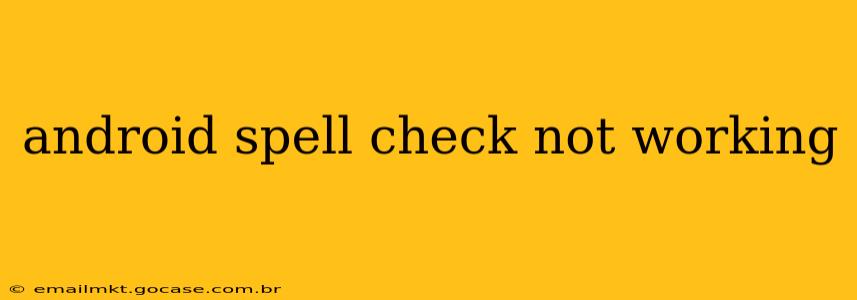Is your Android phone's spell check suddenly failing to catch typos? A malfunctioning spell checker can be incredibly frustrating, hindering productivity and making communication more challenging. This comprehensive guide will troubleshoot why your Android spell check isn't working and offer effective solutions. We'll cover common causes and provide step-by-step instructions to get your spell checker back on track.
Why Isn't My Android Spell Check Working?
Several factors can contribute to an unresponsive or malfunctioning spell check on your Android device. Let's explore some of the most frequent culprits:
1. Is the Spell Check Feature Enabled?
This might seem obvious, but the most common reason for a non-functional spell checker is that it's simply turned off. Let's verify this first:
- Step 1: Open the Settings app on your Android phone.
- Step 2: Search for "Language & input" or a similarly named option (the exact wording varies across Android versions and manufacturers).
- Step 3: Tap on "Language & input."
- Step 4: Look for options related to "Keyboard," "Spell checker," or "Personal dictionary." The specific settings menu will differ depending on your device and keyboard app.
- Step 5: Ensure the spell check toggle is switched ON.
If the spell check was disabled, turning it on should immediately resolve the issue. If not, let's move on to other troubleshooting steps.
2. Keyboard Issues and App Conflicts
The keyboard app you're using plays a crucial role in spell-checking functionality. A glitchy keyboard or conflicts with other apps can interfere with its operation:
-
Restart your phone: A simple restart often resolves minor software glitches that might be affecting your keyboard.
-
Update your keyboard: Check your Google Play Store for updates to your current keyboard app (Gboard, SwiftKey, etc.). Outdated apps can have bugs that affect spell checking.
-
Check for keyboard app conflicts: If you recently installed a new keyboard app, try switching back to the default Android keyboard or a different keyboard to see if the issue is related to a specific app.
-
Clear cache and data (for the keyboard app): In your Android settings, navigate to "Apps" or "Applications," find your keyboard app, and clear its cache and data. Be aware that this will reset any personalized settings in your keyboard.
3. Language Settings and Dictionary Issues
Your Android device might not have the correct language dictionary installed or loaded for spell checking.
-
Verify the correct language is selected: Go back to your "Language & input" settings. Ensure that the language you're typing in is properly selected and enabled for your keyboard.
-
Download missing language packs: If you're using a language not initially supported by your phone or keyboard, you may need to download a corresponding language pack. This is usually available within the Language & Input settings.
4. Insufficient Storage Space
Lack of storage space can cause various unexpected issues on Android devices, including problems with spell checking.
- Check storage space: Go to your Android's "Storage" settings to see how much free space remains. If it's critically low, delete unnecessary files or apps to free up space.
5. Software Glitches and Updates
A bug in the Android operating system or a conflict with other software can lead to spell check malfunctions.
-
Check for system updates: Make sure your Android phone is running the latest software updates. These updates often include bug fixes that might resolve your spell-checking problems.
-
Factory reset (last resort): If all else fails, a factory reset (after backing up your data) could be the solution. This should only be considered as a last resort, as it will erase all your data from the device.
People Also Ask (PAA) Questions
Here are answers to common questions related to Android spell check problems:
How do I fix spell check on my Samsung phone?
The troubleshooting steps described above apply to Samsung phones as well. The exact menu names might vary slightly, but the underlying principles are the same. Check your language settings, ensure the spell check is enabled in your keyboard settings, and look for app conflicts or storage issues.
Why is my Google keyboard not spell-checking?
If Gboard (Google Keyboard) isn't spell-checking, start by ensuring it's the default keyboard and its spell check setting is enabled. Update Gboard to the latest version from the Play Store. Clear its cache and data if necessary. Check your language settings and ensure the language you are typing in has a dictionary enabled.
How do I reset my keyboard settings on Android?
This process differs depending on your keyboard app. Usually, you can clear the keyboard app's cache and data through the phone's settings (Apps -> [Keyboard App] -> Storage -> Clear Cache/Clear Data). A full uninstall and reinstall of the keyboard app might be necessary in some cases.
By systematically addressing these potential problems, you should be able to resolve your Android spell check issues and enjoy seamless typing once again. Remember to start with the simplest solutions and progress to more advanced troubleshooting steps if needed.