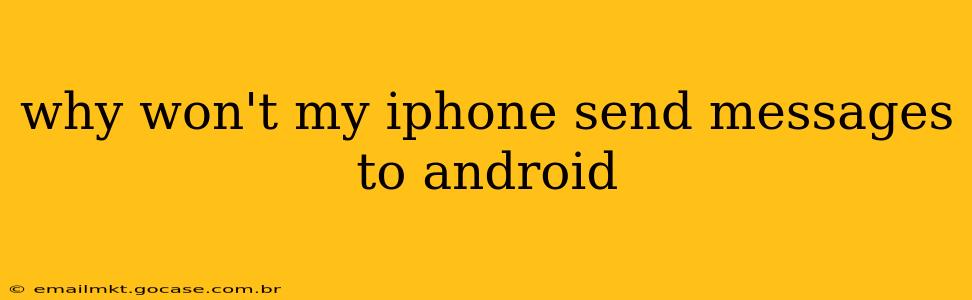Sending messages between iPhones is usually seamless thanks to Apple's iMessage service. However, when trying to communicate with Android users, problems can arise. This comprehensive guide will explore the common reasons why your iPhone might not be sending messages to Android devices and provide clear solutions.
Is iMessage the Culprit?
The most frequent cause of messaging issues between iPhones and Androids stems from iMessage. iMessage uses data or Wi-Fi to send messages as blue bubbles, offering features like read receipts and typing indicators. When an iMessage is sent to a non-iMessage user (an Android device), it should automatically convert to a standard SMS/MMS (green bubbles) message. However, this conversion doesn't always happen smoothly.
Here's why your iMessage might not be sending to Android:
-
Incorrect Phone Number or Email Associated with iMessage: Ensure the phone number or email address you're using to contact the Android user is correctly registered with iMessage on your iPhone. A small typo can prevent the message from being delivered correctly.
-
iMessage is Stuck on iMessage: Sometimes, iMessage remains stubbornly stuck on its setting, continuously attempting to send as an iMessage even though it should switch to SMS/MMS. This commonly happens with new contacts or when the Android user's number changes.
-
Network Issues: Problems with your cellular data or Wi-Fi connection can prevent iMessage from sending or switching to SMS/MMS. Verify your internet connectivity.
-
Apple Server Outages: While rare, temporary outages on Apple's servers can impact iMessage functionality. Check Apple's system status page to see if there are any reported issues.
How to Fix iMessage Problems When Sending to Android
Let's tackle these issues one by one:
1. Verify Contact Information:
Double-check that you have the correct phone number or email address saved for the Android user in your iPhone's contacts. Ensure there are no typos.
2. Restart Your iPhone and the Android Device:
A simple restart often resolves temporary software glitches. Restart both your iPhone and the Android device to see if that fixes the problem.
3. Check Your Internet Connection:
Make sure your iPhone has a stable internet connection (either Wi-Fi or cellular data). Try turning airplane mode on and off to reset your network settings.
4. Deactivate and Reactivate iMessage:
This forces iMessage to re-register your phone number and may resolve the conversion issue:
- Go to Settings > Messages.
- Toggle iMessage OFF.
- Wait a minute or two.
- Toggle iMessage back ON.
5. Check Apple System Status:
Visit the Apple System Status page to see if there are any reported outages affecting iMessage.
6. Try Sending a Text Message (SMS):
As a workaround, try bypassing iMessage altogether and composing a standard SMS/MMS message. If this works, the problem is definitely with iMessage's conversion process.
Beyond iMessage: Other Potential Problems
Even if you've resolved iMessage issues, there might be other reasons your iPhone isn't sending messages to Android:
Carrier Settings:
Sometimes, problems with your mobile carrier's network settings can hinder SMS/MMS messaging. Contact your carrier for assistance if you suspect this is the problem.
Blocked Number:
Check to see if the Android user has blocked your number.
Frequently Asked Questions (FAQ)
Why are my messages green bubbles instead of blue bubbles?
Green bubbles indicate that the message was sent as an SMS/MMS message, not through iMessage. This happens when you're messaging someone who doesn't use iMessage (like an Android user) or when iMessage fails to send.
How can I tell if my messages are actually being delivered?
Check the delivery status below the message. A checkmark indicates it has been sent from your iPhone, while a double checkmark indicates it has been delivered to the recipient's phone.
My Android friend still isn't receiving my messages. What else can I try?
If you've tried all of the troubleshooting steps above and still have issues, contacting your mobile carrier may help. They can assess for any network issues on their end.
By systematically working through these steps, you should be able to pinpoint and solve the issue preventing your iPhone from sending messages to Android devices. Remember, patience and persistence are key!