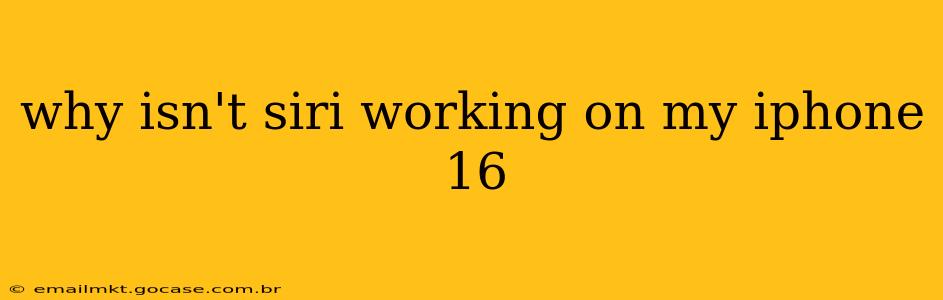The iPhone 16, like any sophisticated piece of technology, can occasionally experience glitches. If you're finding that Siri isn't responding as expected, it can be incredibly frustrating. This guide will walk you through troubleshooting steps to get your voice assistant back up and running. We'll cover common issues and solutions, helping you pinpoint the problem and regain seamless Siri functionality.
Is Siri Enabled?
This might seem obvious, but the first step is to ensure Siri is actually activated on your iPhone 16.
- Check Settings: Go to Settings > Siri & Search. Verify that "Listen for 'Hey Siri'" and/or "Press Side Button for Siri" are toggled on. If not, enable them. You may also need to go through the initial Siri setup process again, which involves teaching your phone your voice.
Microphone Issues: Can Siri Hear You?
A malfunctioning microphone is a frequent culprit behind Siri malfunctions.
-
Test Your Microphone: Open the Voice Memos app and record a short audio clip. If you can't hear anything or the recording is distorted, there's a problem with your iPhone 16's microphone. Try cleaning the microphone area at the bottom of your phone (a tiny speck of dust can cause interference).
-
Restart Your Phone: A simple restart often resolves temporary software glitches affecting the microphone.
-
Check for Obstructions: Ensure nothing is blocking the microphone. Phone cases, especially bulky ones, can sometimes muffle sound.
Network Connectivity: Is Siri Online?
Siri relies on an internet connection to function correctly.
- Check Your Internet Connection: Make sure your iPhone 16 is connected to Wi-Fi or has a strong cellular data signal. Try opening a website in Safari to verify your connectivity. If your connection is weak or absent, Siri won't be able to work.
Software Problems: iOS Updates and Bugs
Software bugs can interfere with Siri's functionality.
-
Update iOS: Make sure your iPhone 16 is running the latest version of iOS. Software updates often include bug fixes and performance improvements that can resolve Siri-related issues. Go to Settings > General > Software Update.
-
Restart Your iPhone (Again!): Sometimes, a simple restart is all it takes to clear up temporary software glitches.
-
Force Restart Your iPhone: For more persistent issues, try a force restart. The exact method varies slightly depending on your iPhone model, so check Apple's support website for the instructions specific to your iPhone 16.
Privacy Settings: Have You Restricted Siri Access?
Your iPhone's privacy settings can restrict Siri's access to certain features.
- Review Siri & Search Settings: Double-check the Siri & Search settings menu to ensure you haven't accidentally restricted Siri's access to apps or functionality it needs to operate.
Siri's "Hey Siri" Activation: Problems with Voice Recognition?
Sometimes Siri might not respond to the "Hey Siri" command. This can be due to several factors:
-
Background Noise: Too much ambient noise can make it difficult for Siri to recognize your voice. Try speaking in a quieter environment.
-
Voice Training: If you haven't properly trained Siri to recognize your voice, it might struggle to respond consistently. Go to Settings > Siri & Search and re-train Siri.
-
Distance from Phone: Ensure you're close enough to the phone for it to hear your voice.
Still Having Problems?
If none of the above steps resolve the issue, it's possible there's a more serious hardware or software problem. In this case, you should contact Apple Support for further assistance or visit an Apple Store for diagnosis and potential repair.
By systematically working through these troubleshooting steps, you should be able to identify the cause of your Siri problems and get your iPhone 16's voice assistant functioning smoothly once again. Remember, preventative maintenance, such as keeping your iOS updated and regularly restarting your device, can often help prevent these issues from arising in the first place.