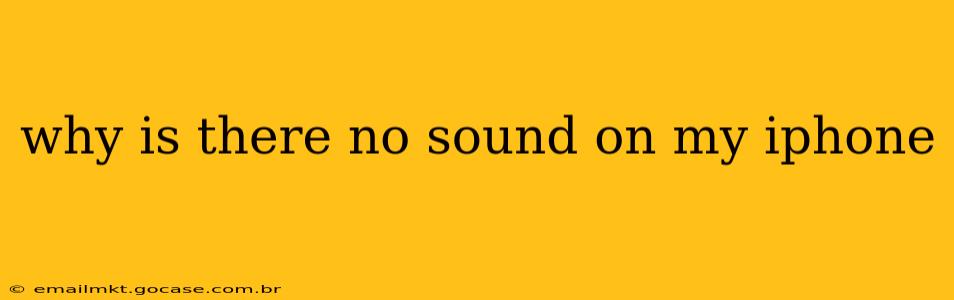Experiencing silence on your iPhone can be incredibly frustrating. Whether it's during calls, while watching videos, or listening to music, the lack of sound immediately impacts your phone's functionality. This comprehensive guide will troubleshoot the various reasons why your iPhone might be silent and provide solutions to get your audio back on track.
Common Causes of No Sound on iPhone
Before diving into specific solutions, let's outline the most frequent culprits behind a soundless iPhone experience:
-
Muted Volume: The simplest and most common reason! Check your volume buttons and ensure the ringer switch isn't accidentally activated.
-
Software Glitches: Sometimes, minor software bugs can disrupt audio output. A simple restart can often resolve these temporary issues.
-
Hardware Problems: Issues with the speaker, headphone jack, or internal components can cause persistent sound problems.
-
Incorrect Audio Settings: Your iPhone's settings might be configured to output audio to a different device or in a way that doesn't produce sound through your speakers.
-
Faulty Accessories: Problems with headphones or connected Bluetooth devices can interfere with the iPhone's audio output.
Troubleshooting Steps: Reclaiming Your iPhone's Sound
Let's tackle these potential problems one by one:
1. Is My iPhone Actually Muted?
This might seem obvious, but double-check the following:
- Volume Buttons: Press the volume up button to increase the volume. If the volume is all the way down, you won't hear anything.
- Ringer/Silent Switch: Located on the side of your iPhone, this switch toggles between ring and silent mode. Make sure it's not flipped to silent (orange shows silent).
- Do Not Disturb (DND): Check if Do Not Disturb is activated. Go to Settings > Focus > Do Not Disturb to verify and disable if necessary.
2. Restart Your iPhone
A simple restart can often resolve temporary software glitches that affect audio. The method varies slightly depending on your iPhone model:
- iPhone 8 and later: Press and quickly release the volume up button, then press and quickly release the volume down button. Then, press and hold the side button until the Apple logo appears.
- iPhone 7 and 7 Plus: Press and hold both the side button and the volume down button until the Apple logo appears.
- iPhone 6s and earlier: Press and hold the power button (sleep/wake button) until the Apple logo appears.
3. Check Your Audio Settings
Incorrect audio settings can send your sound to the wrong output. Verify these:
- Output Device: Ensure that your audio isn't accidentally routed to a Bluetooth device or AirPlay speaker. Go to Control Center (swipe down from the top right corner) and check the audio output icon.
- Ringtone & Alerts: Go to Settings > Sounds & Haptics to ensure that the volume for ringtones and alerts isn't set to zero.
- Bluetooth: Check if Bluetooth is connected to any devices and disconnect if it is causing interference.
4. Inspect for Hardware Issues
If the problem persists, a hardware issue might be at play:
- Speaker: Test the speaker by playing audio. If no sound comes from the bottom speaker, then there could be a hardware issue.
- Headphone Jack: If you're using headphones, try disconnecting them. Sometimes, a problem with the headphone jack can prevent sound from playing through the phone's speakers even when headphones aren't plugged in. Accumulated debris in the jack can also be a culprit, so clean it gently.
- Check for Physical Damage: Inspect your iPhone for any obvious signs of damage to the speakers or ports.
5. Update Your iOS Software
Outdated software can sometimes contain bugs affecting audio output. Check for and install any available iOS updates:
- Go to Settings > General > Software Update.
6. Reset All Settings
As a last resort before considering a more drastic step, try resetting all settings. This won't erase your data but will revert all your iPhone's settings to their defaults, potentially fixing any misconfigurations affecting audio.
- Go to Settings > General > Transfer or Reset iPhone > Reset > Reset All Settings.
When to Seek Professional Help
If none of these steps resolve the issue, it's likely a significant hardware problem requiring professional repair. Contact Apple support or an authorized repair center for assistance.
This guide provides a comprehensive overview of troubleshooting steps. Remember to tackle these steps sequentially, starting with the simplest solutions and progressing to more advanced ones. Good luck getting your sound back!