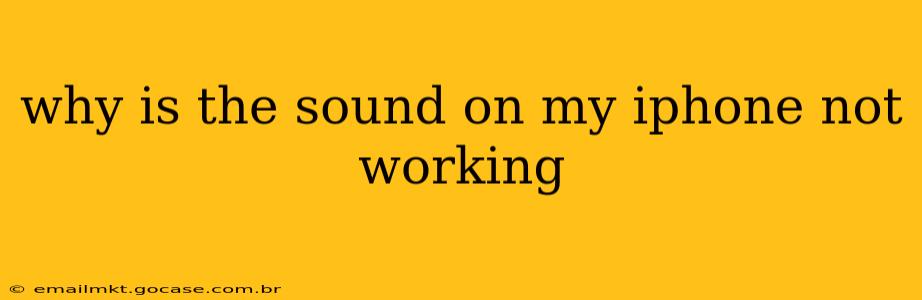Why Is the Sound on My iPhone Not Working? A Comprehensive Troubleshooting Guide
Is your iPhone suddenly silent? A lack of sound can be incredibly frustrating, but thankfully, there are several reasons why this might be happening, and many solutions you can try. This guide will walk you through troubleshooting steps to get your iPhone's audio back up and running.
Before we begin, let's clarify what "no sound" means. Is it affecting all audio outputs (speaker, headphones, calls), or just some? This will help narrow down the potential causes.
1. Is the volume turned all the way down?
This might seem obvious, but it's the most common culprit! Check both the ringer volume (the side button) and the media volume (in the Control Center, accessed by swiping down from the top-right corner). Make sure neither is muted or set to zero.
2. Is the Do Not Disturb (DND) mode activated?
DND silences calls, alerts, and notifications. Check your settings (Settings > Do Not Disturb) to ensure it's not enabled. If you have scheduled DND, make sure it's not currently active.
3. Are headphones plugged in?
Sometimes, even a partially inserted headphone jack can prevent sound from playing through the iPhone's speaker. Unplug any headphones and try again. If you regularly use Bluetooth headphones, ensure they aren't still connected. Go to Settings > Bluetooth and disconnect any paired devices if necessary.
4. Is there a software issue?
A recent software update or a bug in the iOS system could be the cause. Try these steps:
- Restart your iPhone: A simple restart often resolves temporary software glitches.
- Check for software updates: Go to Settings > General > Software Update to see if a newer iOS version is available. Installing updates often includes bug fixes.
- Force restart: For a more thorough reset, perform a force restart. The method varies depending on your iPhone model. Look up instructions online for your specific iPhone.
5. Is the speaker itself malfunctioning?
If the problem persists after software troubleshooting, the speaker might be physically damaged.
- Check for obstructions: Ensure nothing is blocking the speaker grille (the small holes at the bottom of your iPhone). Gently clean it with a soft brush or compressed air.
- Test the speaker with a video or audio file: Play a known working audio or video file to confirm the issue lies with the speaker itself, not the app or audio source.
6. Is there a problem with your headphones or Bluetooth devices?
If the sound isn't working through headphones or a Bluetooth device, the problem may lie with the accessory itself rather than the iPhone. Try different headphones or Bluetooth devices to test.
7. Are the ringer and alerts settings correct?
Make sure the volume for your calls and alerts is correctly set in your iPhone's settings.
8. Have you recently used a third-party app that affects audio settings?
Some apps can inadvertently interfere with your iPhone's sound. Try closing unnecessary apps running in the background.
9. Should I seek professional help?
If none of these solutions work, there might be a more serious hardware issue, such as a damaged speaker or internal component. Consider contacting Apple Support or an authorized repair center for diagnosis and repair.
By systematically checking these points, you'll be well on your way to identifying and solving the mystery of your silent iPhone! Remember to back up your data regularly to prevent data loss during any potential repairs.