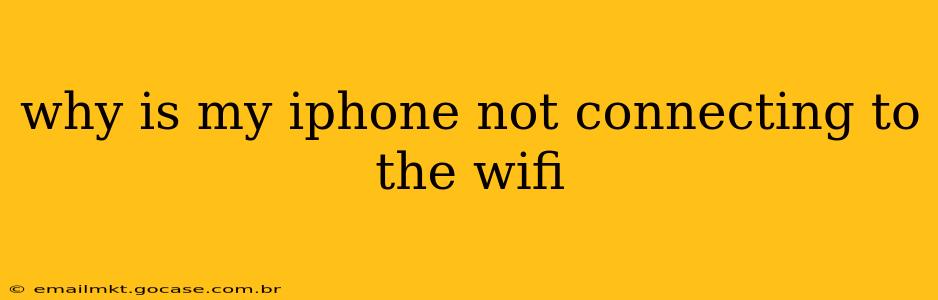Is your iPhone refusing to connect to your Wi-Fi network? It's a frustratingly common problem, but thankfully, there are several troubleshooting steps you can take to get back online. This guide will walk you through the most effective solutions, addressing common causes and offering clear, step-by-step instructions.
Common Reasons Why Your iPhone Won't Connect to Wi-Fi
Before diving into solutions, let's identify some frequent culprits behind Wi-Fi connection issues on iPhones:
- Incorrect Password: This is the most common reason! Double-check for typos. Case sensitivity matters.
- Wi-Fi Router Issues: Problems with your router itself can prevent connection.
- Software Glitches: Bugs in iOS or your router's firmware can disrupt connectivity.
- Airplane Mode: Ensure Airplane Mode is off.
- Network Congestion: Too many devices on the network can slow things down or prevent connection.
- Hardware Problems: Rarely, a hardware fault with your iPhone or router might be to blame.
Troubleshooting Steps: Getting Your iPhone Back Online
Let's tackle those connection problems step-by-step:
1. Check Your Wi-Fi Password and Network Settings
- Verify Password Accuracy: Double and triple-check the password you're entering. Even a single incorrect character can prevent connection. Look for any unusual characters like symbols or numbers that might be easily mistaken.
- Restart Your iPhone: A simple restart can resolve temporary software glitches that might be interfering with the connection.
- Forget the Network and Reconnect: Go to Settings > Wi-Fi, select your network, tap "Forget This Network," then reconnect and enter your password again. This forces your iPhone to re-establish the connection from scratch, often resolving minor issues.
2. Restart Your Wi-Fi Router and Modem
A router reboot often fixes minor software glitches. Unplug both your router and modem from the power outlet, wait 30 seconds, plug the modem back in first, wait for it to fully power up, then plug the router back in. This clears any temporary network issues.
3. Check for Router Firmware Updates
Many routers have firmware updates that address bugs and improve performance. Consult your router's manual or the manufacturer's website to see if an update is available. Outdated firmware can be a major source of Wi-Fi problems.
4. Is Airplane Mode On?
Seems obvious, but it's a common oversight! Make sure Airplane Mode is switched off in your iPhone's Control Center or Settings.
5. Too Many Devices on the Network?
If you have many devices connected to your Wi-Fi network, it could be causing congestion. Try disconnecting some devices temporarily to see if it improves your iPhone's connection.
6. Update iOS
An outdated iOS version can contain bugs affecting Wi-Fi connectivity. Go to Settings > General > Software Update to check for and install any available updates.
7. Check for Physical Obstructions
Sometimes, physical objects like walls, furniture, or even electronic devices can interfere with your Wi-Fi signal. Try moving your iPhone closer to your router to see if that improves the connection.
8. Reset Network Settings (Last Resort)
This will erase all your saved Wi-Fi networks, Bluetooth pairings, and VPN settings. Only use this as a last resort. To do this, go to Settings > General > Transfer or Reset iPhone > Reset > Reset Network Settings. You'll need to re-enter your Wi-Fi passwords after this.
9. Contact Your Internet Service Provider (ISP)
If none of the above steps work, it's possible the problem lies with your internet service provider. Contact your ISP to report the issue and see if they can help troubleshoot the problem.
10. Consider Hardware Issues
If the problem persists after trying all the above, there might be a hardware issue with your iPhone or router. Contact Apple support for assistance with your iPhone, or consult your router's manufacturer for support.
By systematically working through these troubleshooting steps, you should be able to identify and resolve the reason why your iPhone is not connecting to Wi-Fi. Remember to restart your devices and check for updates along the way!