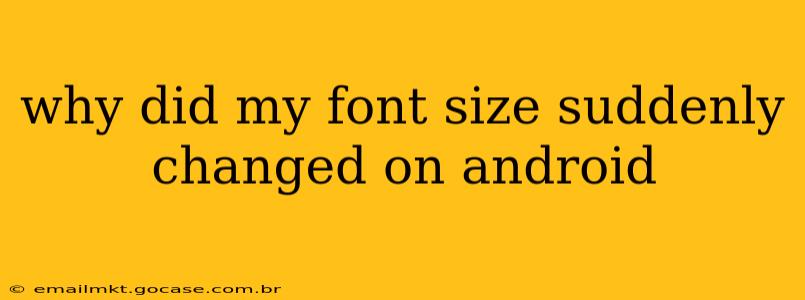Android's font size can unexpectedly change due to several reasons, often leaving users puzzled and frustrated. This can happen system-wide, affecting all apps, or just within specific applications. Let's explore the common culprits and how to troubleshoot this annoying issue.
Did I Accidentally Change the Font Size Myself?
This is the most likely scenario. Android offers a built-in setting to adjust the font size, and it's easy to accidentally bump it while navigating other system settings.
- How to check: Go to your Android's Settings app. Look for Display, Display & brightness, or a similar option. Inside, you should find a setting labeled "Font size" or "Text size." Check the current setting. If it's larger than you prefer, simply reduce it to your desired size.
Is There a System Update or App Update Involved?
Sometimes, system updates or updates to specific apps can inadvertently alter the default font size. A bug in the update, a conflict with other apps, or simply a change in default settings could be the reason.
- What to do: Check for pending system updates and install them if available. If the problem persists, check your recently updated apps. Try uninstalling and reinstalling the app causing the issue, or even clearing its cache and data (though this will reset app preferences).
Could a Third-Party App Be Interfering?
Certain apps, particularly launchers or theme apps, can directly affect the system's font size or override default settings. If you've recently installed a new launcher or theme, this is a prime suspect.
- How to investigate: If you suspect a third-party app, try temporarily disabling or uninstalling recently added apps one by one to isolate the culprit. If the font size returns to normal after uninstalling a particular app, you've found the source of the problem.
Is it a Problem with the Specific App?
The font size issue might be specific to a single application rather than a system-wide change. Many apps have their own internal settings that allow individual font size adjustments.
- Check individual app settings: Open the app experiencing the font size problem. Look within its settings menu for options related to text size, display, or accessibility. Some apps even offer font customization options.
Is My Android Device Experiencing a Software Glitch?
In some cases, a minor software glitch or bug might be to blame. A simple reboot can often resolve temporary software errors.
- Try a reboot: Restart your Android device. This simple step often clears minor software issues and can resolve unpredictable font size changes.
What About Accessibility Settings?
Android's accessibility features include options to enlarge text and other display elements for users with visual impairments. If these settings have been accidentally activated or adjusted, it could explain the sudden font size change.
- Check accessibility settings: In your Android Settings, look for a section called "Accessibility." Check settings related to "Display size and text," "Magnification," or "Font size." Make sure these are configured to your preferences.
Is There a Problem with My Display Resolution?
While less common, changes in display resolution can sometimes impact the way text appears, potentially making it seem like the font size has changed.
- Check display settings: In your Android Settings, examine the display settings to ensure the resolution is set correctly for your device's screen.
By systematically working through these troubleshooting steps, you should be able to pinpoint the reason behind your Android's unexpected font size change and restore it to your preferred settings. Remember to always back up your data before making significant system changes.