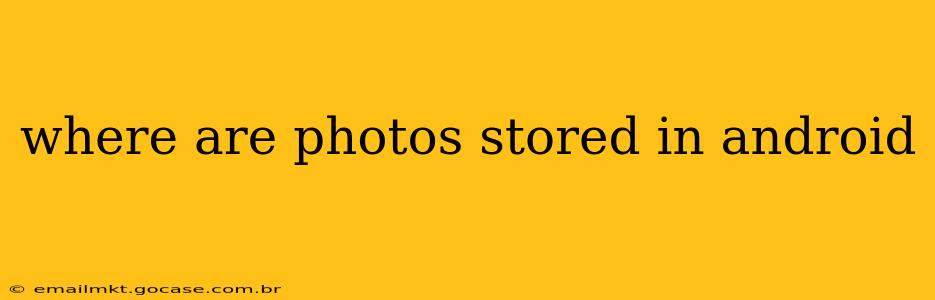Android devices offer a variety of ways to store photos, making it crucial to understand where your precious memories reside. This comprehensive guide will explore the common locations, helping you easily locate and manage your image collection.
The exact location of your photos depends on several factors, including your Android version, device manufacturer, and whether you're using cloud storage services. However, there are some standard places to check first.
Where are photos stored by default on my Android phone?
By default, most Android phones store photos in the DCIM (Digital Camera Images) folder. Within this folder, you'll usually find subfolders like:
- Camera: This folder contains images and videos captured directly with your device's camera app.
- Screenshots: This folder holds screenshots you've taken.
- Other app-specific folders: Many apps that take pictures (like WhatsApp, Instagram, Snapchat) will often save their images within their own dedicated folders inside DCIM.
You can access the DCIM folder using a file manager app, which is usually pre-installed on your Android phone. Alternatively, you can connect your phone to your computer using a USB cable and access the files from there.
How do I find the DCIM folder?
Finding the DCIM folder is straightforward:
- Use a file manager: Most Android devices include a file manager app (sometimes called "My Files," "Files," or similar). Open this app.
- Navigate to Internal Storage: You'll typically find this under "Storage" or a similarly named option.
- Locate the DCIM folder: It should be listed among other folders on your internal storage.
What if my photos aren't in the DCIM folder?
Several scenarios could explain why your photos aren't in the default DCIM folder:
- Cloud storage: If you're using a cloud storage service like Google Photos, Dropbox, or OneDrive, your photos might be automatically uploaded and primarily stored in the cloud. Check your cloud storage app to confirm.
- Third-party camera apps: If you're using a different camera app than your device's default app, it might save photos to a different location. Consult the app's settings to see where it saves images.
- SD card: Some Android phones allow you to save photos directly to an SD card (if you have one installed). If so, check the SD card's file system using your file manager. The DCIM folder structure might be replicated here.
How can I change the default photo storage location?
The ability to change the default storage location varies depending on your Android version and device manufacturer. Some devices allow you to specify whether photos are saved to internal storage or an SD card directly within the camera app settings. Others may require more in-depth configuration within the device's overall storage settings. Check your device's settings menu for options related to storage and the camera app.
Can I access my photos from my computer?
Yes, you can access your photos from your computer in a few ways:
- USB connection: Connect your Android phone to your computer using a USB cable. Your phone should appear as a drive, allowing you to access its files (including the DCIM folder).
- Cloud storage: If you've saved photos to a cloud storage service, access them by logging into the service from your computer's web browser.
- File transfer apps: Some apps facilitate wireless transfer of files between devices. These apps can be convenient for transferring photos to your computer wirelessly.
By understanding these common storage locations and troubleshooting tips, you can easily locate and manage your Android photos efficiently. Remember to regularly back up your photos to prevent data loss!