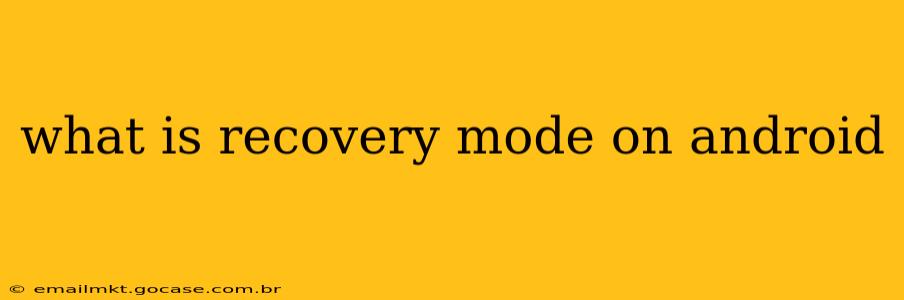Android's recovery mode is a hidden, bootable partition on your device that allows you to perform crucial tasks outside the normal Android operating system. It's your lifeline when things go wrong, offering a way to troubleshoot problems and restore your phone to a functional state. Think of it as a powerful diagnostic and repair tool built directly into your Android device. This guide will explore what recovery mode is, how to access it, and what you can do within it.
What Can I Do in Android Recovery Mode?
Recovery mode provides access to several essential functions, primarily focused on system maintenance and repair. These typically include:
-
Reboot System Now: This is the most basic function, allowing you to restart your phone and hopefully resolve minor glitches without further intervention.
-
Apply update from ADB: This option allows you to install system updates using the Android Debug Bridge (ADB), a command-line tool for interacting with Android devices. This is often used by developers or advanced users for sideloading updates.
-
Wipe data/factory reset: This is a drastic but sometimes necessary option. It completely erases all data on your phone, returning it to its factory settings. Use this only as a last resort, after attempting other troubleshooting steps. Remember to back up your data before performing a factory reset!
-
Wipe cache partition: This clears the cache partition, which stores temporary files used by apps. A corrupted cache can cause performance issues, so wiping it is a common troubleshooting step.
-
Apply update from external storage: This option allows you to install system updates from an SD card or other external storage. This is less common now, as most updates are handled over-the-air (OTA).
-
Advanced options: Some Android devices may offer more advanced options in recovery mode, depending on the manufacturer and Android version. These might include options to boot into different modes (like safe mode) or access more detailed diagnostic information.
How Do I Enter Recovery Mode on My Android Phone?
The method for entering recovery mode varies slightly depending on your Android device manufacturer and model. However, the general approach involves a combination of pressing and holding specific buttons while powering on your phone. Common combinations include:
- Power button + Volume Up: This is the most common combination.
- Power button + Volume Down: Another frequently used combination.
- Power button + Volume Up + Bixby button (for Samsung devices): Samsung devices often require an additional button press.
You'll need to consult your phone's user manual or search online for "[your phone model] recovery mode" to find the exact key combination for your device. Once you've entered recovery mode, you'll usually see a menu with the options listed above. Navigation is typically done using the volume buttons to select options and the power button to confirm.
What Happens When I Factory Reset My Android Phone?
A factory reset completely erases all data from your phone's internal storage, including apps, photos, videos, contacts, and settings. It essentially returns your phone to the state it was in when you first took it out of the box. This is irreversible, so it's crucial to back up all important data before proceeding.
What is the Difference Between Recovery Mode and Safe Mode?
While both are troubleshooting modes, they serve different purposes. Recovery mode is for system-level repairs and updates, while safe mode temporarily disables third-party apps. Safe mode is used to identify if a recently installed app is causing problems. You enter safe mode differently than recovery mode – typically by holding down the power button and selecting "Safe Mode" from the power options menu.
Why is My Android Phone Stuck in Recovery Mode?
Sometimes, your phone might get stuck in recovery mode. This could be due to a software glitch, a corrupted system partition, or a failed update. If this happens, try restarting your phone several times. If the problem persists, you might need to seek professional help or consider a factory reset (after backing up your data, of course!).
How Can I Get Out of Recovery Mode?
To exit recovery mode, simply select the "Reboot system now" option from the recovery menu. This will restart your phone and return it to normal operation.
This guide provides a comprehensive overview of Android recovery mode. Remember, this is a powerful tool, but use its functions cautiously and always back up your data before attempting any major system changes.