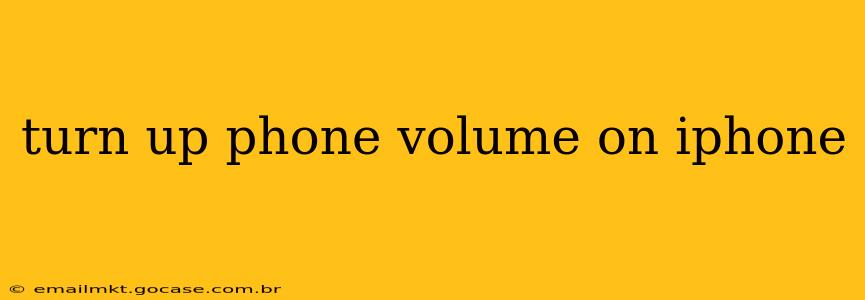Is your iPhone's volume too low? Don't worry, adjusting the sound is easier than you think. This guide covers all the ways to turn up your iPhone's volume, addressing common issues and offering troubleshooting tips. We'll even tackle some frequently asked questions to ensure you're a master of your iPhone's audio settings in no time.
How to Increase the Ringer and Alert Volume
The most common way to boost your iPhone's volume is through the physical buttons. Locate the volume buttons on the left side of your iPhone. The "+" button increases the volume, while the "-" button decreases it. Press the "+" button repeatedly until you reach your desired volume level. This adjusts both the ringer volume (for calls and alerts) and the media volume (for music, videos, and games).
How to Increase the Media Volume
Sometimes you need to adjust the volume specifically for media playback. While the physical buttons control both ringer and media volume simultaneously, you can also fine-tune the media volume within the app you're using. While playing music, videos, or games, look for a volume slider within the app itself. This allows for independent control of media volume, separate from the overall ringer and alerts volume.
Why is My iPhone Volume So Low? Troubleshooting Tips
If you're still struggling to hear your iPhone clearly, even after adjusting the volume, consider these troubleshooting steps:
- Check the Do Not Disturb (DND) setting: If DND is enabled, your ringer volume may be muted or significantly reduced. Access DND in Control Center (swipe down from the top right corner) or in Settings > Focus > Do Not Disturb.
- Check for a muted switch: Make sure the ringer/silent switch on the side of your iPhone is set to the ringing position (the orange indicator should not be visible).
- Examine your headphone jack: If you've recently used headphones, ensure they're fully disconnected. Sometimes, a partially plugged-in headphone can interfere with the speaker's output.
- Restart your iPhone: A simple restart can often resolve temporary software glitches affecting volume.
- Check for software updates: Outdated software can sometimes cause audio issues. Go to Settings > General > Software Update to check for and install any available updates.
- Look for speaker damage: If none of the above helps, your iPhone's speaker might be physically damaged. In this case, contacting Apple Support or visiting an authorized repair center is advisable.
What if the Volume is Still Too Low After Trying These Steps?
If you've tried all the above troubleshooting steps and your iPhone volume remains low, there may be a deeper problem requiring professional assistance. Contact Apple Support directly, or consider taking your iPhone to an authorized service provider for a diagnosis and repair.
How Do I Adjust the Volume for Different Apps?
While the physical buttons and the in-app sliders adjust the volume for media, each app often has its own volume settings within its individual preferences. Explore the settings menu within the specific app to find more granular control over its audio output.
Can I Set Different Volumes for Ringing, Alerts, and Media?
Yes, iOS allows for independent volume control for different types of audio. Using the volume buttons adjusts both ringer/alerts and media simultaneously, but the in-app volume slider allows fine-tuning for media separately. For more granular control, check for dedicated settings within the Notification and Sounds settings. These settings allow you to customize the volume for various alerts, calls, and notifications.
By following these steps and addressing the common issues, you should be able to successfully turn up your iPhone's volume and enjoy clear, crisp audio. Remember to check for software updates, and consider professional help if the problem persists.