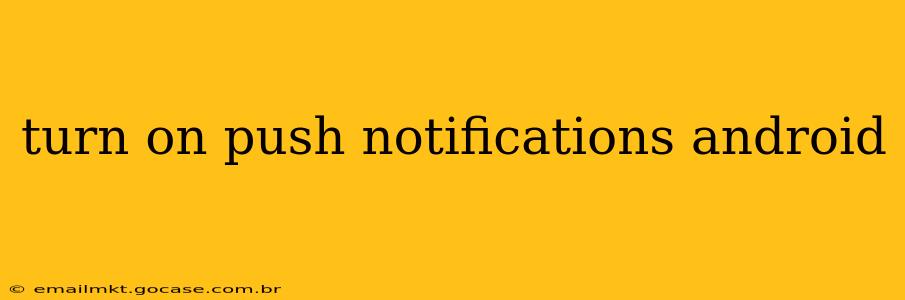Push notifications are a crucial part of the modern Android experience, keeping you updated on everything from important app messages to breaking news. However, navigating the settings to enable them can sometimes be confusing. This guide will walk you through the process of turning on push notifications for individual apps and managing your overall notification settings on your Android device. We'll also address common questions and troubleshooting steps.
How to Turn on Push Notifications for a Specific App
The process for enabling push notifications varies slightly depending on your Android version and device manufacturer (Samsung, Google Pixel, etc.), but the general steps remain consistent. Here's a breakdown:
-
Locate the App: Find the app for which you want to enable push notifications on your home screen or in your app drawer.
-
Open the App Settings: Most apps don't require special permission; push notifications are automatically enabled upon installation. However, if you've previously disabled notifications, or if they aren't working correctly, you'll need to access the app's notification settings. This is usually done by:
- Long-pressing the app icon: On some devices, long-pressing the app icon brings up a menu with options, including "App info" or "Info."
- Accessing App Settings: Go to your device's Settings app (usually a gear icon), then find "Apps" or "Applications." Locate the specific app in the list and tap on it.
-
Navigate to Notifications: Within the app's settings, look for a section labeled "Notifications," "App notifications," or something similar. The exact wording might differ depending on your Android version and the app itself.
-
Enable Notifications: Toggle the master switch for notifications to the "ON" position. This usually involves a slider or a checkbox.
-
Customize Notification Settings (Optional): Many apps allow you to customize notification settings further. You might be able to:
- Choose notification channels: This lets you manage notifications for different types of alerts within the app (e.g., messages, updates, promotions).
- Adjust notification sounds and vibration: You can select specific sounds or vibration patterns for different notification types.
- Control notification appearance: You might be able to change the style or visibility of notifications.
Why Aren't My Push Notifications Working?
Even after following these steps, you might still encounter problems with push notifications. Here are some common causes and troubleshooting tips:
H2: My Phone's Do Not Disturb Mode is On.
Do Not Disturb (DND) mode silences most notifications. Check your device's notification settings to ensure DND is off or that the app is exempted from DND. You'll usually find DND settings within your device's overall sound or notification settings.
H2: I've Accidentally Blocked Notifications for the App.
Sometimes, you might have inadvertently blocked notifications for a specific app. Check your app's notification settings (as described above) and ensure that notifications aren't explicitly blocked.
H2: My Internet Connection is Poor or Offline.
Push notifications require an active internet connection (Wi-Fi or mobile data). Ensure your device has a stable internet connection.
H2: The App Needs Updating.
Outdated apps can sometimes have bugs that affect push notifications. Check your app store for updates and install any available updates for the app in question.
H2: App-Specific Issues.
Sometimes, the problem lies within the app itself. Try clearing the app's cache and data (this will remove any stored temporary files and settings, but you might need to re-login). You can usually find these options within the app's settings in your device's "Apps" section. If the problem persists, consider contacting the app's support team.
Managing Overall Android Notification Settings
Beyond individual app settings, Android offers global notification controls to manage all your app notifications:
-
Open Settings: Go to your device's Settings app.
-
Find Notifications: Look for a section labeled "Notifications," "Sound & Notification," or a similar option.
-
Manage Notifications: Here, you can:
- Adjust notification volume: Control the overall volume for all notifications.
- Manage notification categories: Group and customize notifications from different app categories.
- Customize notification behavior: Set preferences for notification banners, lights, and sounds.
By following these steps, you can effectively manage and optimize push notifications on your Android device, ensuring you stay informed and connected without being overwhelmed by alerts. Remember that the exact steps might differ slightly depending on your Android version and device manufacturer. Consult your device's user manual if you need further assistance.