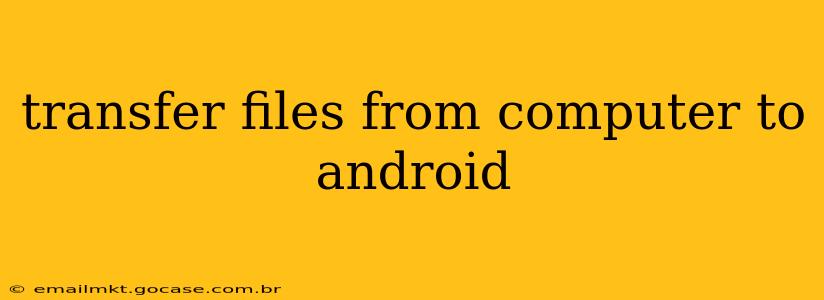Transferring files between your computer and Android device is a common task, whether you're moving photos, videos, documents, or music. Luckily, there are several methods to choose from, each with its own advantages and disadvantages. This guide will walk you through the most popular and efficient ways to seamlessly transfer your files.
What are the different ways to transfer files from computer to Android?
This is a frequently asked question, and the answer depends on your needs and the types of files you're transferring. The most common methods include using a USB cable, Wi-Fi direct transfer apps, cloud storage services, and Bluetooth.
How to transfer files using a USB cable?
This is often the fastest and most reliable method, especially for larger files.
- Connect your Android device to your computer using a USB cable. Ensure you're using a high-quality cable to avoid connection issues.
- Unlock your Android device. This allows the computer to access its storage.
- Your computer should automatically detect your device. Depending on your computer's operating system (Windows or macOS), it may open a file explorer window displaying your device's storage.
- Navigate to the file you want to transfer. You can then drag and drop files from your computer to your Android's internal storage or an SD card (if present).
- Disconnect your Android device safely. Always remember to eject the device properly through your computer's operating system before unplugging the cable to avoid data corruption.
Can I transfer files wirelessly from my computer to my Android?
Yes, wireless transfer is convenient and eliminates the need for a cable. Several options are available:
Using Wi-Fi Direct Transfer Apps
Several apps allow for wireless file transfer between your computer and Android. These apps typically require you to install software on both devices. They often offer features beyond simple file transfer, like managing files and even remote access to your Android. Popular examples include AirDroid and others (research various apps to find one that suits your needs).
Using Cloud Storage Services
Cloud storage services like Google Drive, Dropbox, OneDrive, and others provide a seamless way to transfer files wirelessly.
- Upload files to your cloud storage account from your computer.
- Download the same cloud storage app on your Android device.
- Log in with the same account. The files will then be available for download on your Android.
This method is ideal for sharing files across multiple devices and accessing them from anywhere with an internet connection. However, it requires an internet connection for both upload and download.
How do I transfer files via Bluetooth?
Bluetooth is a suitable option for smaller files. Its speed is generally slower than other methods.
- Enable Bluetooth on both your computer and Android device.
- Pair the devices. Your computer should detect your Android device; select it and confirm the pairing on both devices.
- Send the file. Your computer's operating system will have a file sending feature. Select the file and send it to your Android device. Your Android will receive the file and prompt you to save it.
What is the best way to transfer large files from computer to Android?
For large files, a USB cable connection offers the best speed and reliability. Wireless methods can be significantly slower, especially with larger files or poor internet connections. Cloud services are good for sharing files, but uploading and downloading large files takes considerable time.
What file types can I transfer from my computer to my Android?
Most common file types, including images, videos, documents (Word, Excel, PDF), audio files, and compressed files (ZIP, RAR) are transferable. However, compatibility may depend on the apps installed on your Android device.
Choosing the best method depends on your specific needs. For speed and reliability with large files, a USB cable is recommended. For smaller files and convenience, wireless options like cloud storage or Wi-Fi direct transfer apps are great alternatives. Remember to always ensure the safety and security of your data throughout the transfer process.