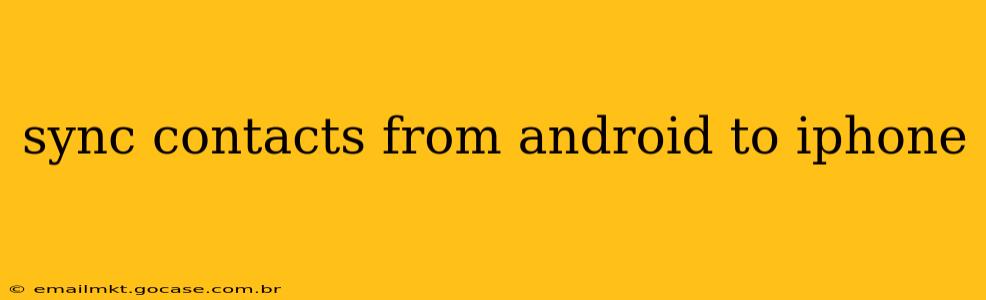Switching from Android to iPhone? Transferring your contacts is a crucial first step, and thankfully, there are several reliable methods to ensure a smooth transition. This comprehensive guide will walk you through the best ways to sync your contacts from your Android device to your new iPhone, addressing common concerns and providing solutions for a seamless experience.
What's the Easiest Way to Transfer Contacts from Android to iPhone?
The easiest method depends on your comfort level with technology and the tools you already use. Generally, using iCloud or Google is the simplest route for most users. We'll cover all the options, from the quickest methods to those requiring more technical know-how.
How Do I Transfer Contacts from Android to iPhone Using Google?
If you've been using Google Contacts to store your contacts on your Android, transferring them to your iPhone is straightforward:
- Ensure your Android contacts are synced with your Google account. This is usually enabled by default. Check your Android settings under "Accounts" or "Users & Accounts."
- On your iPhone, add your Google account. Go to Settings > Passwords & Accounts > Add Account > Google. Log in with your Google credentials.
- Select which data to sync. Make sure "Contacts" is toggled on. Your contacts should begin syncing automatically. This might take a few minutes depending on the number of contacts.
This method is highly reliable and ensures that any changes made on either device will be reflected on the other.
Can I Transfer Contacts from Android to iPhone Using iCloud?
While not as direct as using Google, you can still transfer your contacts via iCloud. This involves exporting your contacts from your Android and importing them into your iCloud account:
- Export your contacts from your Android device. This process varies slightly depending on your Android version. Generally, you'll find this option within your device's Contacts app, often under "Import/Export" or a similar menu. Export them as a .vcf (vCard) file.
- Log in to iCloud on your computer. Visit iCloud.com and sign in with your Apple ID.
- Access your contacts. Click on "Contacts."
- Import the .vcf file. Use the import function (usually a plus sign or gear icon) to select and import the .vcf file you exported from your Android.
How Do I Transfer My Android Contacts to My iPhone Using a Third-Party App?
Several third-party apps facilitate contact transfers between Android and iOS. However, exercise caution when selecting such apps and always ensure they come from reputable sources to safeguard your data. Research reviews before using any such application. These apps often offer a more visual, step-by-step approach to the transfer process, simplifying the procedure for less tech-savvy users.
What If I Don't See All My Contacts After the Transfer?
If you don't see all your contacts after transferring, try the following troubleshooting steps:
- Check your network connection: Ensure you have a stable internet connection during the sync process.
- Verify account settings: Double-check that you have the correct account selected and that the "Contacts" sync option is enabled.
- Restart your devices: A simple restart can often resolve minor syncing issues.
- Check for duplicates: Sometimes, duplicates occur. Manually delete any duplicates after the transfer is complete.
- Contact your mobile carrier: In rare cases, syncing issues might be related to your mobile carrier's settings.
Can I Transfer Contacts Without a Computer?
While using a computer often simplifies the process, several methods allow for contact transfer without one. Using Google's built-in sync feature is the most convenient option. Some third-party apps also claim computer-free transfer, but always verify their legitimacy before use.
This guide offers multiple pathways to transfer your contacts seamlessly. Choose the method that best aligns with your technical skills and comfort level, ensuring a smooth transition to your new iPhone. Remember to always back up your data before initiating any transfer process to avoid data loss.