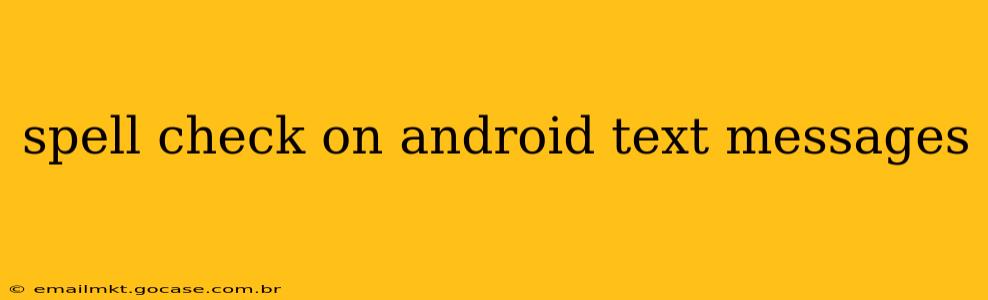Autocorrect and spell check features on Android devices have come a long way, offering increasingly accurate and helpful suggestions to improve your texting experience. This guide will explore the various ways Android handles spell checking in text messages, addressing common questions and providing solutions for those seeking enhanced accuracy.
How Does Spell Check Work in Android Messages?
Android's built-in keyboard, typically Gboard, includes a powerful spell checker. As you type, it analyzes your words, comparing them against a vast dictionary. If it detects a misspelling, it will typically underline the word in red and offer suggestions for correction. This functionality works seamlessly in most messaging apps, including the default Android Messages app. The specific features may vary slightly depending on your keyboard and Android version.
What if My Spell Check Isn't Working?
Several factors can affect the performance of your Android text message spell check. Let's address some common issues:
1. Is the Keyboard's Spell Check Enabled?
This seems obvious, but ensure your keyboard's spell check is actually activated. The location of this setting varies slightly depending on your keyboard and Android version, but generally, you can find it in your phone's settings:
- Go to Settings > System > Languages & input > Virtual keyboard > Gboard (or your keyboard) > Text correction. Here you should find an option to enable or disable spell check and autocorrection.
2. Is the Correct Language Selected?
The spell checker relies on the language selected for your keyboard. If you're using a different language than what's set, the spell check may not function correctly, or it might flag correctly spelled words from other languages as errors. Make sure the language selected matches the language you're typing in. You can usually change this in the same keyboard settings mentioned above.
3. Is a Third-Party Keyboard Causing Problems?
If you're using a third-party keyboard (like SwiftKey or Fleksy), it may have its own spell check settings. Check the keyboard's settings for spell check options. Sometimes, conflicts between keyboards and the Android system can disrupt the spell check function. Try temporarily switching to the default Gboard to see if this resolves the issue.
4. Does the Problem Persist After a Restart?
A simple restart of your Android device can often resolve temporary software glitches that might be affecting your spell check. Try restarting your phone and then testing the spell check again.
5. Outdated Software?
Ensure your Android operating system and your keyboard app are updated to the latest versions. Outdated software can contain bugs that impact functionality, including spell check. Check for updates in your device's settings.
How Can I Improve My Android Spell Check Accuracy?
While Android's spell check is quite robust, its accuracy can be further enhanced:
- Add words to your personal dictionary: If the spell checker keeps flagging correctly spelled words (like names or technical terms), add them to your personal dictionary. This prevents them from being highlighted as misspelled. This option is usually available within the keyboard's settings.
- Use predictive text: While not strictly spell check, predictive text significantly reduces typing errors, leading to fewer instances where spell check needs to intervene.
Are There Alternative Spell Check Apps for Android?
While the built-in spell check is usually sufficient, several third-party apps offer additional spell-checking capabilities. However, installing extra apps often isn't necessary given the strength of the native functionality, and it might even cause issues with existing keyboard functionalities.
This guide aims to provide a comprehensive overview of Android's spell check capabilities within text messaging. By understanding the settings and troubleshooting common problems, you can ensure a more accurate and efficient texting experience.