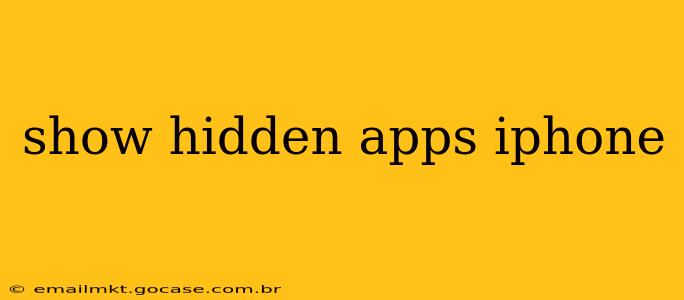Finding hidden apps on your iPhone can be a bit tricky, as Apple doesn't offer a single, obvious "hidden apps" folder. However, there are several ways apps might appear hidden or misplaced, and this guide will cover them all. Let's explore how to locate those seemingly vanished applications.
How to Find Apps That Are Simply Not on Your Home Screen
The most common reason you can't find an app is that it's simply not on your home screen. Here's how to check:
-
Use Spotlight Search: Swipe down from the middle of your home screen to access Spotlight Search. Type the name of the app you're looking for. If it's installed, it will appear in the search results. This is the quickest and easiest method.
-
Check the App Library: Introduced in iOS 14, the App Library automatically organizes all your apps alphabetically. To access it, swipe all the way to the rightmost page of your home screens. Your apps will be categorized into folders based on their functionality. This is a great way to locate apps you may have forgotten about or accidentally moved.
-
Check for Folders: Remember that you might have organized your apps into folders. Carefully scroll through your home screens and check each folder for the missing app.
Are My Apps Hidden in a Folder?
Often, what seems like a missing app is simply tucked away in a folder. This is particularly likely if you have lots of apps. Carefully review all your folders, paying close attention to any folders you may have created or those automatically generated by iOS. If you've forgotten the folder's name, the Spotlight Search is again your best friend.
How Do I Check If An App Has Been Deleted?
If your app isn't on your home screen or in the App Library, the next step is to confirm it hasn't been accidentally deleted. This is unlikely if the app is still taking up storage space. Here's how to check:
-
Check iPhone Storage: Go to Settings > General > iPhone Storage. This will show a list of all your apps and the amount of storage each one is using. If the app is gone, it won't appear on this list.
-
Check the App Store: Search for the app in the App Store. If it's not in the App Store, the app may have been removed by its developer, or it might be a counterfeit app you downloaded from outside the official store (which you should avoid).
Why Can’t I Find My App After a Software Update?
iOS software updates sometimes cause minor glitches. If you can't find an app after an update, try these steps:
-
Restart your iPhone: This often resolves minor software issues.
-
Check for Pending Updates: Go to Settings > General > Software Update and make sure your iPhone is running the latest software version.
-
Update the App: Sometimes, an app needs its own updates to be compatible with a new iOS version. Open the App Store and check for updates for all your apps.
What if I’ve Hidden Apps Using Third-Party Software?
Be cautious of third-party apps claiming to hide your apps. These are often unreliable and may cause security concerns. Stick to using the built-in features of iOS for organizing and managing your apps.
Troubleshooting: Still Can't Find Your App?
If you've exhausted all the methods above and still can't find your app, consider these possibilities:
-
You might be logged into a different Apple ID: This is common when using multiple devices. Ensure you're logged into the correct account.
-
App data corruption: In rare cases, app data might become corrupted. A restore or reinstall from a backup might be required. But be sure to back up your data first!
-
Contact the app developer: If you are absolutely certain that the app was installed, the developer might be able to provide support or insights.
By following these steps, you should be able to locate any seemingly missing apps on your iPhone. Remember to always download apps from the official App Store to ensure security and stability.