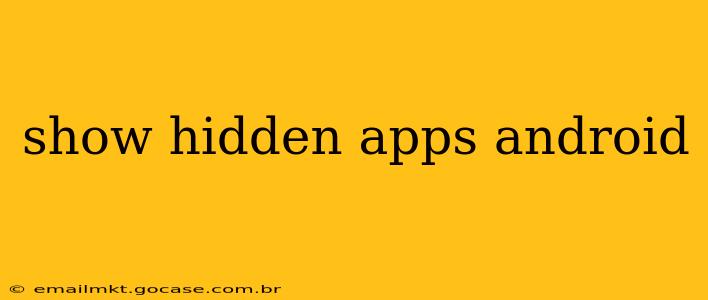Finding hidden apps on your Android device can be crucial for security and privacy reasons. Whether you suspect someone has installed apps without your knowledge or simply want to regain control over your app landscape, this guide will walk you through various methods to uncover those hidden gems (or potential threats).
Why are Apps Hidden?
Before we dive into the how-to, let's understand why someone might hide an app. Reasons can range from:
- Privacy: Users might hide dating apps, financial apps, or other sensitive applications to keep their personal life private.
- Security: Some apps might be used for secure communication or contain sensitive information, leading users to hide them for added protection.
- Organization: Some users simply prefer a cleaner app drawer and hide less frequently used apps.
- Malicious intent: In some cases, hidden apps might be malware or spyware installed without your knowledge or consent. This is a serious concern that requires immediate attention.
How to Show Hidden Apps on Android
The method for revealing hidden apps depends heavily on your Android version, launcher (the app that manages your home screen and app drawer), and whether the app was truly "hidden" or merely uninstalled. Let's explore the most common scenarios:
1. Checking the App Drawer
This is the most straightforward approach. Most Android launchers allow you to view all installed apps, even those hidden from the main app drawer.
-
Standard Android App Drawer: Typically, you'll find the app drawer by tapping on the app icon grid or swiping up from the home screen. Many times, hidden apps aren't completely gone, but just not displayed prominently. Scroll through your app drawer thoroughly; you might find them nestled within the list.
-
Third-Party Launchers: Launchers like Nova Launcher, Action Launcher, and others often provide customization options, including the ability to hide apps. Check your launcher's settings (usually accessible through long-pressing on the home screen) for options related to app hiding or management. The exact location of these settings will vary by launcher.
2. Searching for the App
If you know the name of the hidden app, simply use the search function in your app drawer. Type in the app's name and see if it appears. This often bypasses hiding mechanisms that only affect the visual display in the app drawer.
3. Using a Third-Party App Manager
There are third-party app managers available on the Google Play Store that can provide a comprehensive list of all installed apps, regardless of whether they are hidden or not. These tools often offer extra functionality beyond simple app management, allowing you to uninstall apps, view app permissions, and more. However, always be cautious when downloading and using third-party apps, ensuring they come from trusted sources.
4. Checking for Hidden Files (Advanced Users Only)
This method requires some technical expertise and is generally not recommended for inexperienced users. It involves accessing your device's file system and looking for app files that might indicate the presence of a hidden app. This is a complex process and could potentially damage your device if not done correctly. Only attempt this if you have a solid understanding of Android's file system.
5. What if the app is truly gone?
If you can't find the app using the above methods, it's possible the app was actually uninstalled, and not just hidden. In this case, you won't be able to "show" the app—you'll need to reinstall it from the Google Play Store or another app store if it's available.
H2: How do I find hidden apps on my Android phone if I suspect malware?
If you suspect malware, don't attempt to manually find and remove it yourself. This could worsen the situation. Instead, perform a full system scan using a reputable antivirus app from the Google Play Store. These apps are designed to detect and remove malicious software without causing damage.
H2: Can hidden apps still access my data?
Yes, even hidden apps can still access your data, depending on the permissions they were granted during installation. This highlights the importance of carefully reviewing app permissions before installing any app.
H2: How to prevent apps from being hidden?
While you can't completely prevent someone from technically hiding apps if they have physical access to your device, strong security practices, such as using a strong screen lock (fingerprint, pattern, or PIN), can significantly reduce the risk. Regularly checking your installed apps for anything suspicious is also highly recommended.
This comprehensive guide should help you locate hidden apps on your Android device. Remember, always prioritize your security and privacy, and be cautious when dealing with unknown apps or unexpected changes to your device's settings.