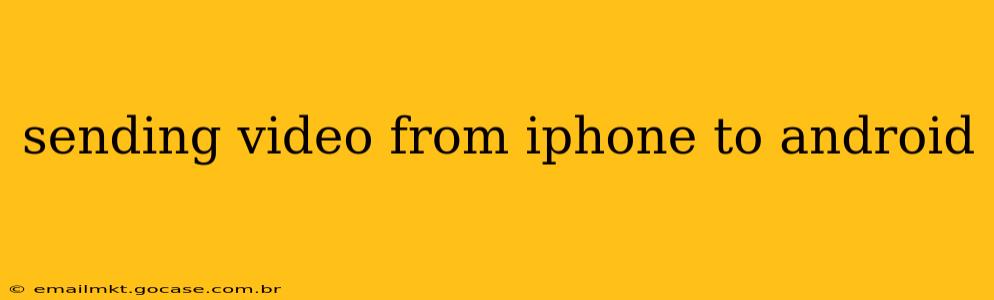Sending videos from an iPhone to an Android device might seem straightforward, but the optimal method depends on the video's size, your network connectivity, and your preferred level of convenience. This guide explores various techniques, addressing common concerns and offering solutions to ensure a smooth transfer every time.
What's the Easiest Way to Transfer Videos from iPhone to Android?
The easiest method often depends on the specific circumstances. For small videos and quick transfers, using cloud services like Google Drive or iCloud is incredibly simple. For larger files or when internet access is limited, direct connection options become more attractive.
How Do I Send Videos from iPhone to Android Using AirDrop?
Unfortunately, AirDrop is an Apple-exclusive feature. It's designed for seamless file sharing between Apple devices and isn't compatible with Android. Therefore, you'll need to explore alternative methods.
Can I Use Bluetooth to Send Videos from iPhone to Android?
Bluetooth can transfer videos, but it's notoriously slow, especially for larger files. While technically feasible, it's generally not recommended for transferring videos unless you only have a very short video to send. The transfer time can be excessively long.
How Can I Transfer Videos from iPhone to Android Using Email?
Emailing videos is possible, but there are limitations. Most email providers have size restrictions on attachments. Large videos may exceed these limits, preventing successful transfer. Additionally, sending and receiving large email attachments can be slow.
What About Using Messaging Apps (WhatsApp, etc.)?
Messaging apps like WhatsApp, Telegram, and Facebook Messenger are excellent options for smaller videos. They often compress the videos to facilitate faster sharing, but this can reduce video quality. Larger videos might still run into size limitations or experience significantly slower transfer speeds.
How to Transfer Videos from iPhone to Android Using Cloud Storage (iCloud/Google Drive)
This is often the most efficient method for larger videos. Both iCloud and Google Drive offer generous free storage.
- Upload: Upload your video from your iPhone to your chosen cloud storage service (iCloud or Google Drive).
- Download: On your Android device, download the video from the same cloud storage service.
Using a USB-C to Lightning Adapter and File Transfer Software
This method provides a direct connection and is ideal for larger videos and when a reliable internet connection isn't available.
- Adapter: Acquire a USB-C to Lightning adapter. This allows you to connect your iPhone to your Android device via a USB cable.
- File Transfer Software: You'll need file transfer software compatible with both iOS and Android. Some options include software like "Files by Google" on your Android device. Connect your iPhone and browse for the video files. Then transfer the video from your iPhone to your Android device.
Important Note: Ensure your iPhone is unlocked and trusts the computer or device it is connected to.
How Do I Send a Video from My iPhone to My Android TV?
Sending a video from your iPhone to an Android TV typically involves using a screen mirroring app (like Chromecast built-in) or casting the video through a supported streaming service. Many modern smart TVs support direct casting options. Consult your TV's user manual for specific instructions.
This guide provides various options for transferring videos from your iPhone to your Android device. Choose the method best suited to your needs, considering the video's size, your available resources, and the desired speed of transfer.